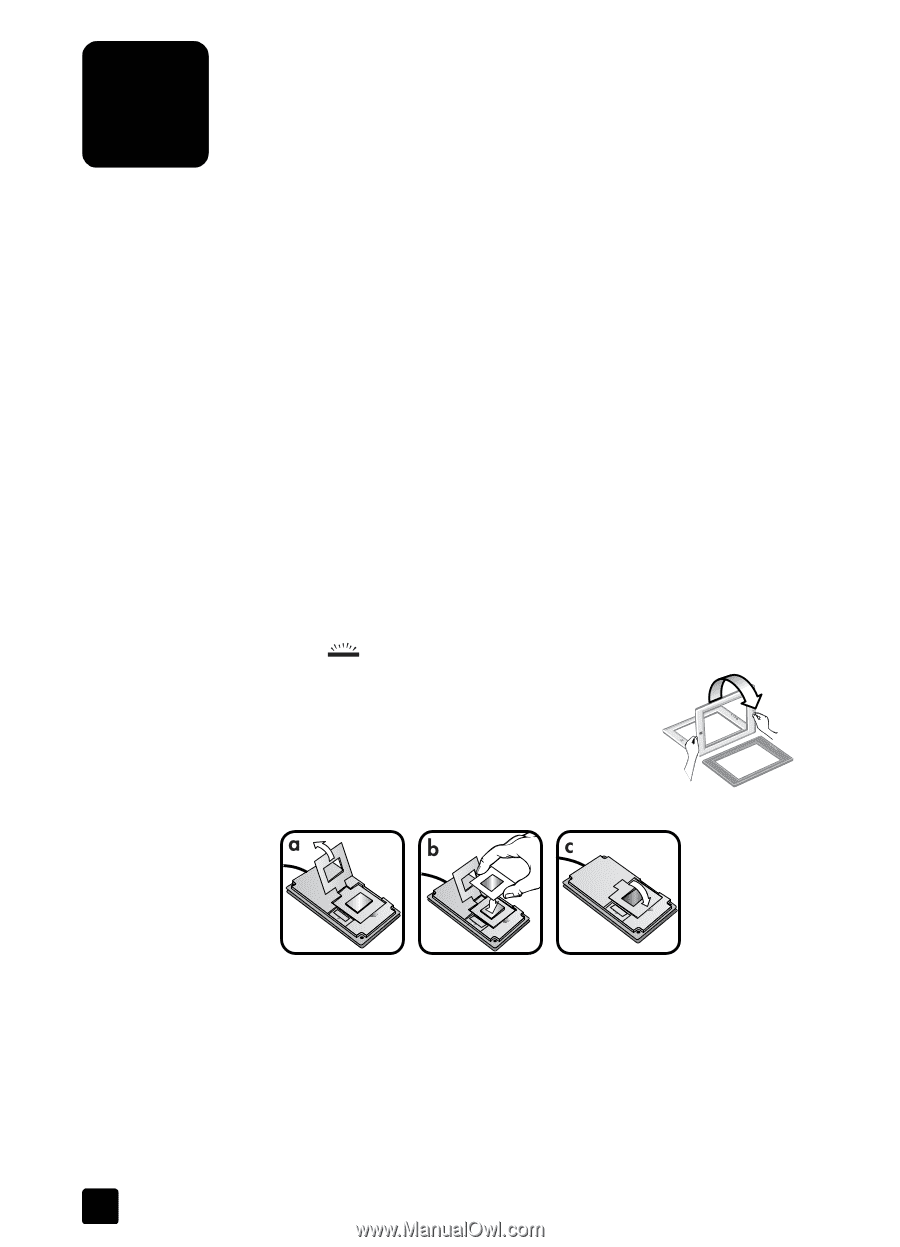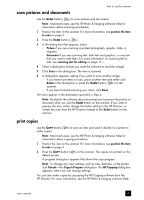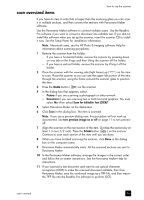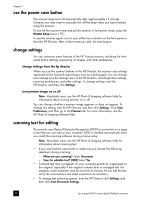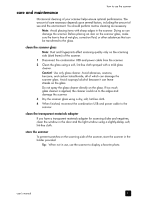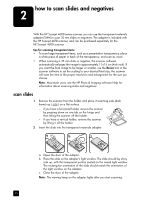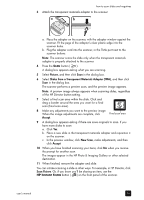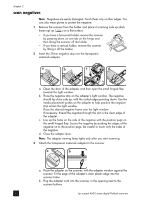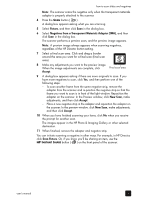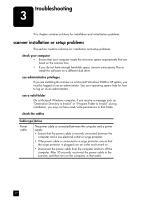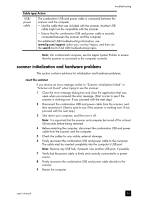HP Scanjet 4670 hp scanjet 4600 series digital flatbed scanners user manual - Page 18
how to scan slides and negatives, scan slides - tma
 |
View all HP Scanjet 4670 manuals
Add to My Manuals
Save this manual to your list of manuals |
Page 18 highlights
how to scan slides and negatives 2 With the HP Scanjet 4600 series scanner, you can use the transparent materials adapter (TMA) to scan 35 mm slides or negatives. The adapter is included with the HP Scanjet 4670 scanner, and can be purchased separately for the HP Scanjet 4600 scanner. tips for scanning transparent items • To scan large transparent items, such as a presentation transparency, place a white piece of paper in back of the transparency, and scan as usual. • When scanning a 35 mm slide or negative, the scanner software automatically enlarges the image to approximately 11x15 cm (4x6 inch). If you want the final image to be larger or smaller, use the Resize tool in the scanner software to set the scaling to your desired final size; the scanner will scan the item at the proper resolution and enlargement for the size you choose. Note: Macintosh users, see the HP Photo & Imaging software Help for information about scanning slides and negatives. scan slides 1 Remove the scanner from the holder and place it scanning side (dark frame) up ( ) on a flat surface. - If you have a horizontal holder, remove the scanner by pressing down on one tab on the hinge and then lifting the scanner off the holder. - If you have a vertical holder, remove the scanner by lifting it off the holder. 2 Insert the slide into the transparent materials adapter: a. Open the door of the adapter. b. Place the slide on the adapter's light window. The slide should lay shiny side up, with the transparent portion seated on the raised light window. The rectangular orientation of the slide should match the orientation of the light window on the adapter. c. Close the door of the adapter. Note: The viewing lamp on the adapter lights after you start scanning. 13