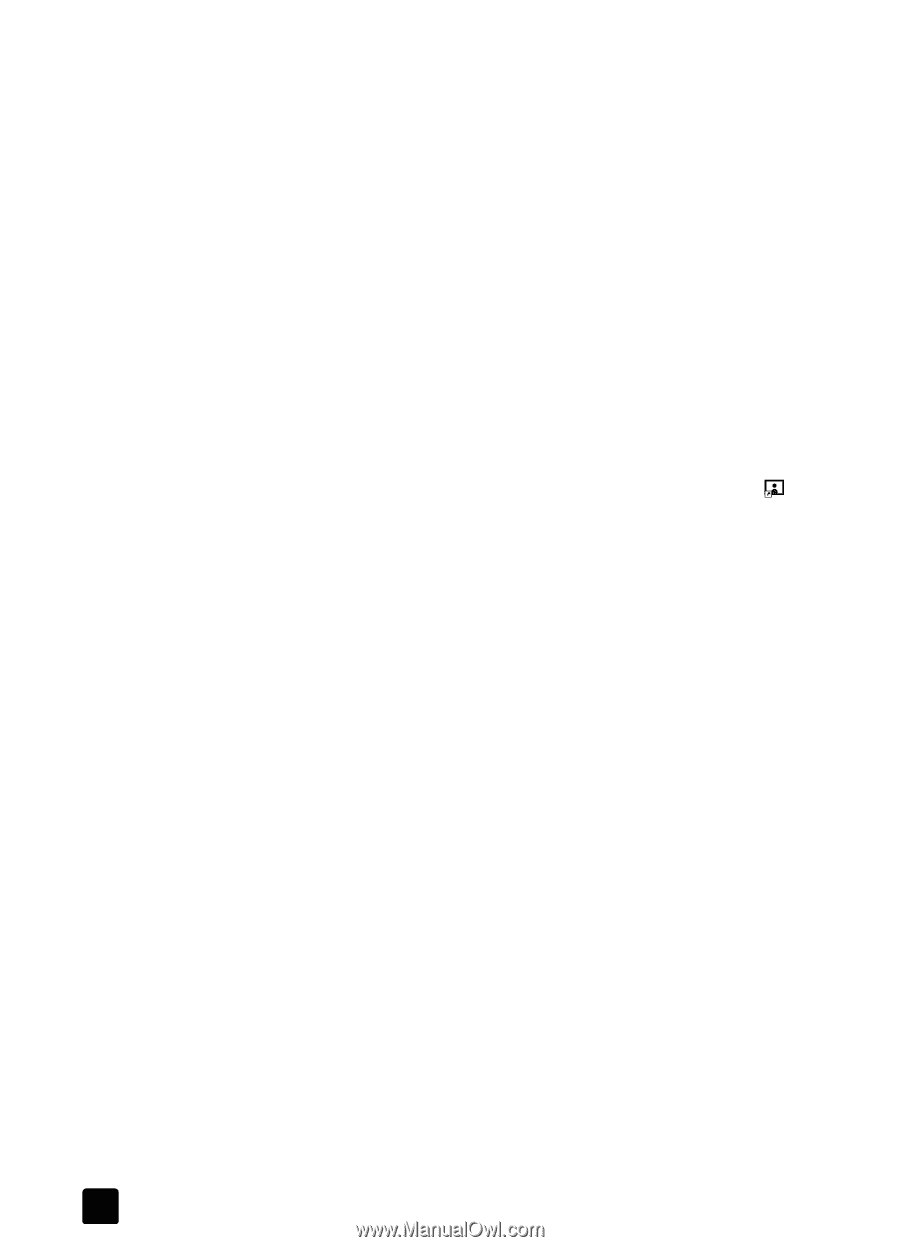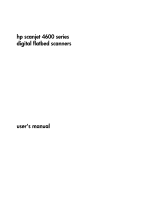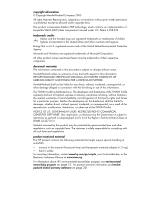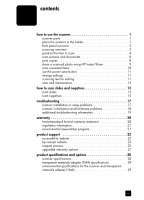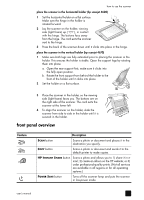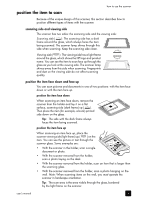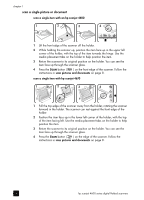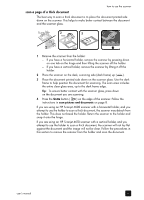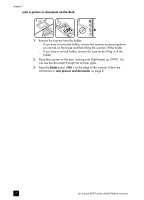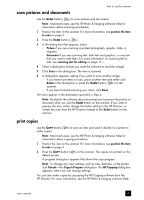HP Scanjet 4670 hp scanjet 4600 series digital flatbed scanners user manual - Page 8
scanning overview, scan from the front panel buttons, scan from the hp director - windows 7
 |
View all HP Scanjet 4670 manuals
Add to My Manuals
Save this manual to your list of manuals |
Page 8 highlights
chapter 1 scanning overview You can start scanning in one of three ways: • from the front panel buttons • from the HP Director • from other applications Note: Macintosh users, see the HP Photo & Imaging software Help for information about scanning procedures. scan from the front panel buttons The front panel buttons on the scanner provide shortcuts to frequently-used scanning functions, such as scanning documents and pictures. Descriptions for using the front panel buttons are located in this manual. scan from the hp director Scan from the HP Director when you want more control over your scan, such as when you want to preview the image before the final scan. To start the HP Photo & Imaging software, double-click the HP Director icon ( ) on the desktop. The HP Director window appears. From this window you can scan, view, or print images, use online Help, and more. If the HP Director icon is not on the desktop, on the Start menu, point to Programs or All Programs, point to Hewlett-Packard, point to the name of your scanner or to Scanners, and then click HP Photo & Imaging Director. scan from other applications You can bring an image directly into an open file in one of your applications if the application is TWAIN-compliant. Generally, the application is compliant if it has an option such as Acquire, Scan, or Import New Object. If you are unsure whether the application is compliant or what the option is, see the documentation for that application. 3 hp scanjet 4600 series digital flatbed scanners