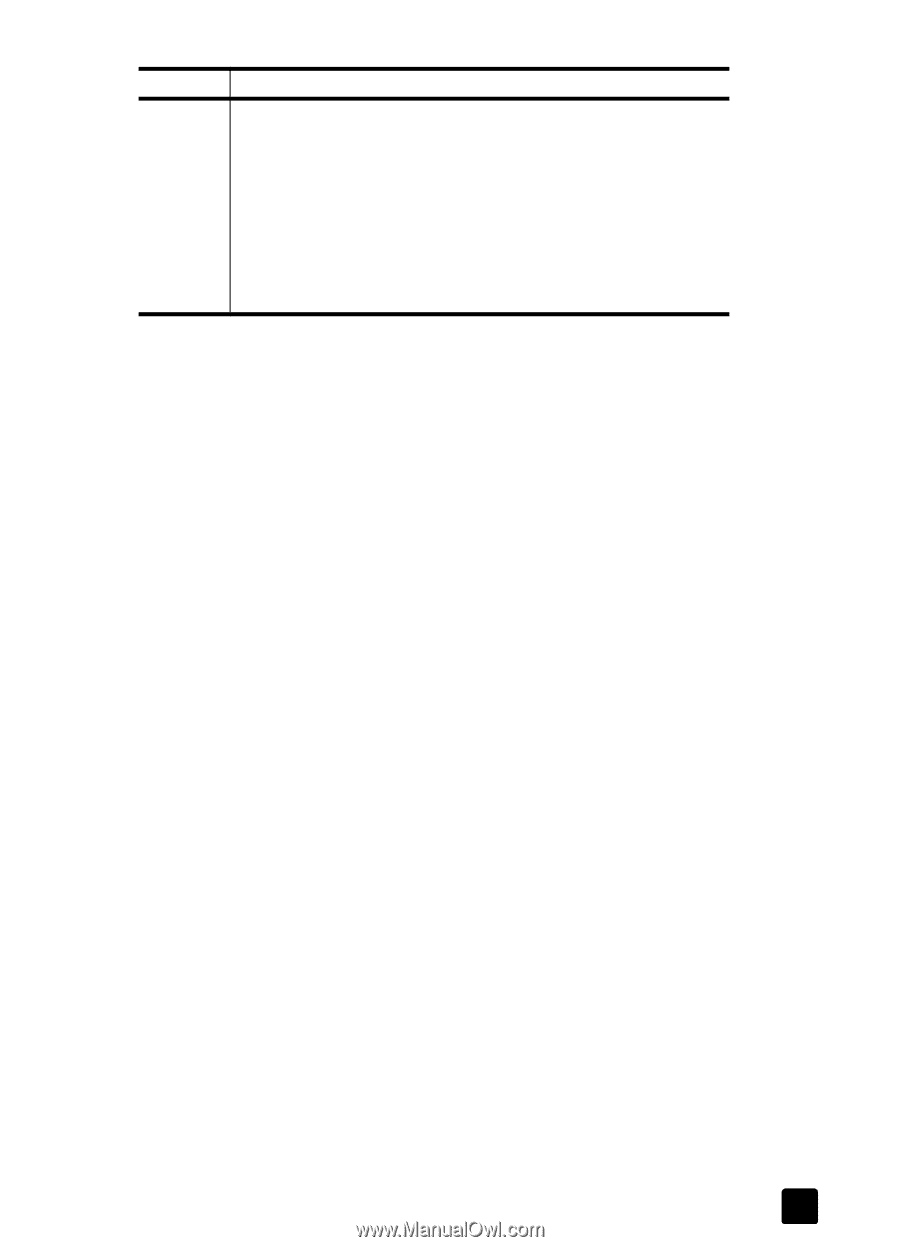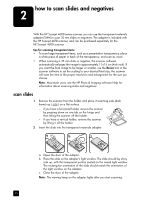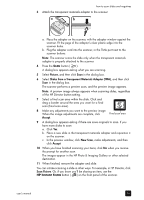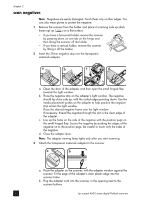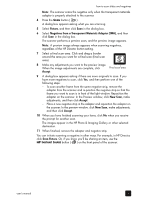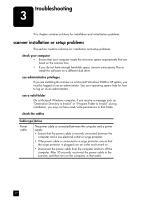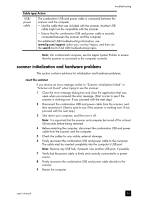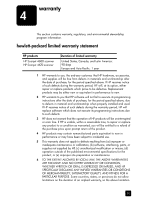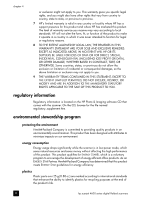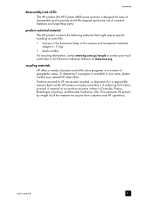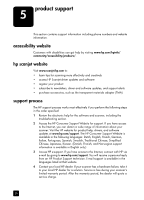HP Scanjet 4670 hp scanjet 4600 series digital flatbed scanners user manual - Page 23
scanner initialization and hardware problems, reset the scanner
 |
View all HP Scanjet 4670 manuals
Add to My Manuals
Save this manual to your list of manuals |
Page 23 highlights
troubleshooting Cable type Action USB/ power cable The combination USB and power cable is connected between the scanner and the computer. • Use the cable that was included with the scanner. Another USB cable might not be compatible with the scanner. • Ensure that the combination USB and power cable is securely connected between the scanner and the computer. For additional USB troubleshooting information, see www.hp.com/support, select your country/region, and then use the search tool to find USB troubleshooting topics. Note: On a Macintosh computer, use the Apple System Profiler to ensure that the scanner is connected to the computer correctly. scanner initialization and hardware problems This section contains solutions for initialization and hardware problems. reset the scanner If you receive an error message similar to "Scanner initialization failed" or "Scanner not found" when trying to use the scanner: 1 Close the error message dialog box and close the application that was open when you received the error message. (Start a scan to see if the scanner is working now. If not, proceed with the next step.) 2 Disconnect the combination USB and power cable from the scanner, and then reconnect it. (Start a scan to see if the scanner is working now. If not, proceed with the next step.) 3 Shut down your computer, and then turn it off. Note: It is important that the scanner and computer be turned off for at least 60 seconds before being restarted. 4 Before restarting the computer, disconnect the combination USB and power cable from the scanner and the computer. 5 Check the cables for any visible, external damage. 6 Firmly reconnect the combination USB and power cable to the computer. The cable must be inserted completely into the computer's USB port. Note: Remove any USB hub, if present. Use another USB port, if possible. 7 Verify that the power cable is firmly and correctly connected to a power source. 8 Firmly reconnect the combination USB and power cable directly to the scanner. 9 Restart the computer. user's manual 18