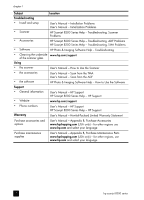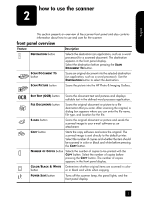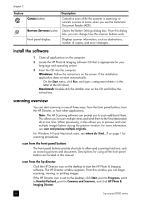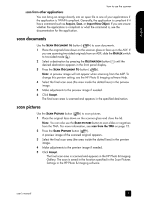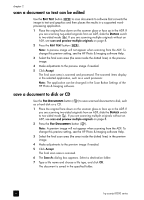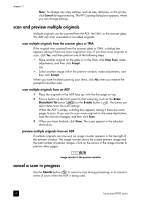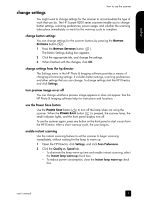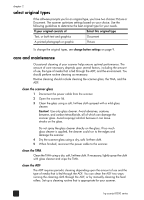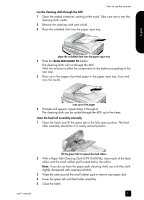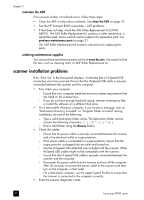HP Scanjet 8200c HP Scanjet 8200 series scanners - (English) User Manual - Page 13
e-mail a scanned document or picture, copy documents or pictures, scan from the TMA, Document, Picture - document scanner
 |
View all HP Scanjet 8200c manuals
Add to My Manuals
Save this manual to your list of manuals |
Page 13 highlights
English how to use the scanner e-mail a scanned document or picture Use the E-MAIL button ( ) to scan documents or pictures and insert them in an e-mail message as an attachment. You must have an Internet connection and a supported e-mail application. 1 Place the original face down on the scanner glass or face up in the ADF. If you are scanning two-sided originals from an ADF, slide the DUPLEX switch to two-sided mode ( ). Note: You can also use the E-MAIL button to scan slides or negatives from the TMA. For more information, see scan from the TMA on page 15. 2 Press the E-MAIL button ( ). A message appears asking if the original is a document or a picture. 3 Select Document or Picture, and click OK. Note: A preview image will not appear when scanning from the ADF. To change this preview setting, see the HP Photo & Imaging software Help. 4 Select the final scan area (the area inside the dotted lines) in the preview image. 5 Make adjustments to the preview image if needed. 6 Click Accept. The final scan area is scanned and your e-mail application is opened. The scanned image is added as an attachment to the e-mail message. 7 The Save As dialog box appears. Type a file name and choose a file type, and click OK. 8 Complete the e-mail as usual. Note: To view the scanned image before you e-mail it, double-click the attachment in your e-mail application. Note: You can change the e-mail application in the HP Photo & Imaging software. If your e-mail application does not appear in the list of supported applications, save the scanned images to a file, and attach the file to your e-mail. copy documents or pictures Use the COPY button ( ) to scan an original and send it to a printer. 1 Place the original face down on the scanner glass or face up in the ADF. If you are scanning two-sided originals from an ADF, slide the DUPLEX switch to two-sided mode ( ). 2 Select the copy options: - Select the number of copies by pressing the NUMBER OF COPIES button ( ). The number of copies appears in the front panel display. - Select how the original is scanned by pressing the COLOR/BLACK & WHITE button ( ). 3 Press the COPY button ( ). The copies are printed on the default printer. user's manual 7