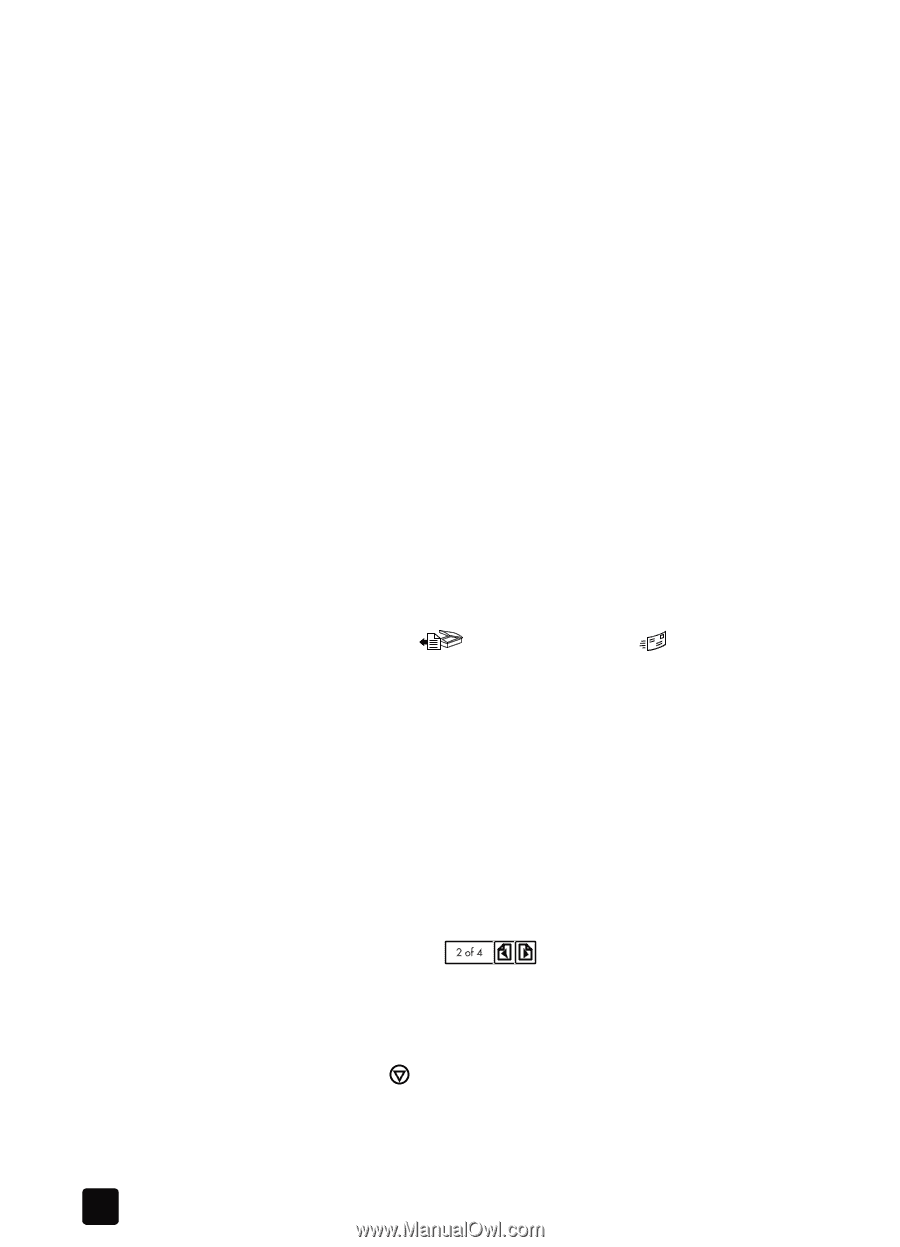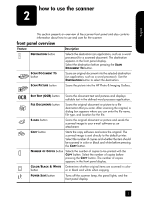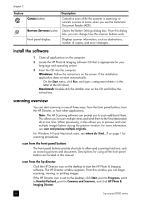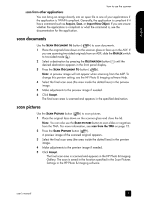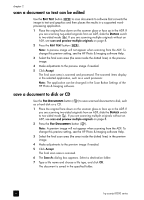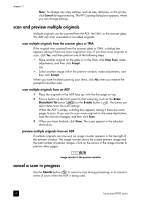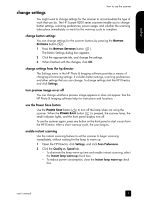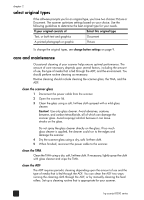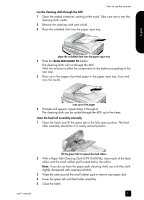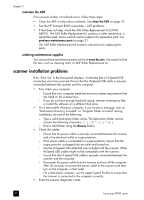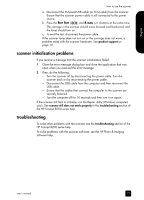HP Scanjet 8200c HP Scanjet 8200 series scanners - (English) User Manual - Page 14
scan and preview multiple originals, cancel a scan in progress - scanjet 8200 windows 7
 |
View all HP Scanjet 8200c manuals
Add to My Manuals
Save this manual to your list of manuals |
Page 14 highlights
chapter 2 Note: To change any copy settings, such as size, darkness, or the printer, click Cancel during processing. The HP Copying dialog box appears, where you can change settings. scan and preview multiple originals Multiple originals can be scanned from the ADF, the TMA, or the scanner glass. The ADF can scan one-sided or two-sided originals. scan multiple originals from the scanner glass or TMA If the original was scanned from the scanner glass or TMA, a dialog box appears asking if there are more originals to scan. If you have more originals to scan, click Yes, and then perform one of the following steps: • Place another original on the glass or in the TMA, click New Scan, make adjustments, and then click Accept. OR • Select another image within the preview window, make adjustments, and then click Accept. When you have finished scanning your items, click No when you receive the prompt for another scan. scan multiple originals from an ADF 1 Place the originals in the ADF face up, with the first page on top. 2 Press a button on the front panel to start scanning, such as the SCAN DOCUMENT TO button ( ) or the E-MAIL button ( ). The button you select determines the scan settings. When the ADF is empty, a dialog box appears asking if there are more pages to scan. If you want to scan more originals to the same destination, load the next set of pages, and then click Scan. 3 When you have finished, click Done. The scans appear in the selected destination. preview multiple originals from an ADF If multiple originals are scanned, an image counter appears in the top-right of the preview window. The image counter shows the current preview image and the total number of preview images. Click on the arrows in the image counter to preview other pages. image counter in the preview window cancel a scan in progress Use the CANCEL button ( ) to cancel a scan during processing, or to cancel a series of scans when the ADF is being used. 8 hp scanjet 8200 series