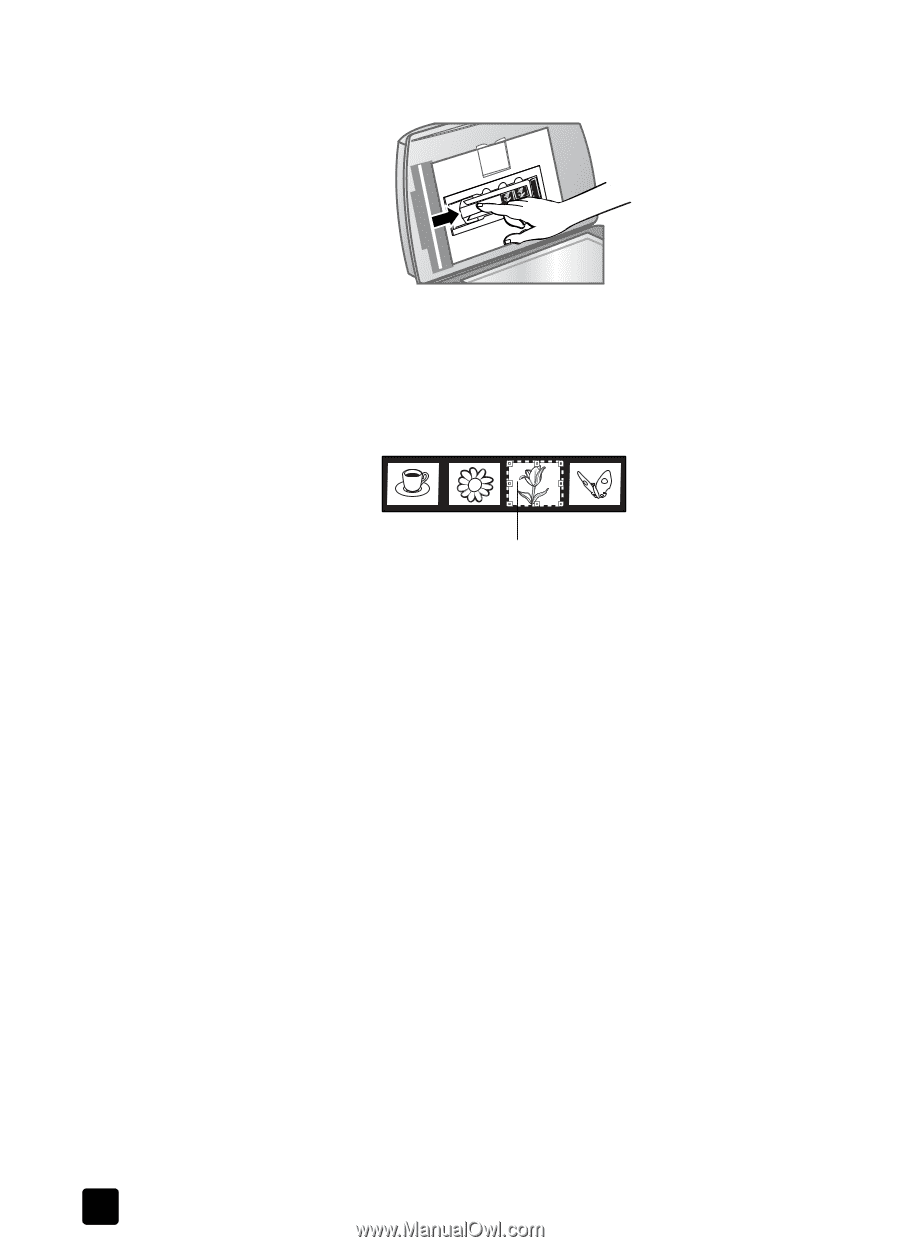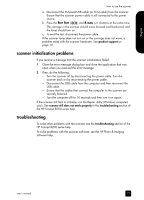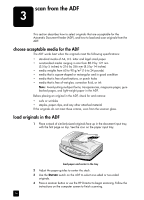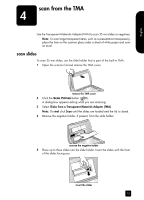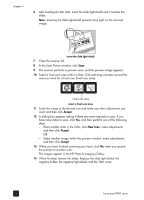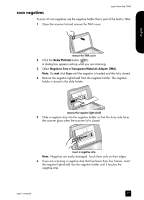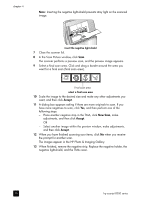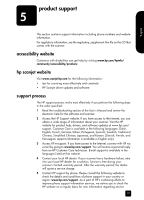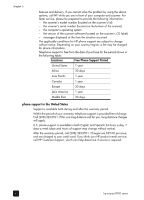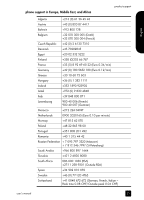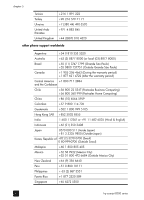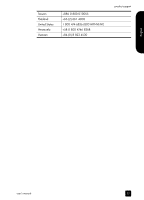HP Scanjet 8200c HP Scanjet 8200 series scanners - (English) User Manual - Page 24
Select another image within the preview window, make adjustments - series
 |
View all HP Scanjet 8200c manuals
Add to My Manuals
Save this manual to your list of manuals |
Page 24 highlights
chapter 4 Note: Inserting the negative light-shield prevents stray light on the scanned image. insert the negative light-shield 7 Close the scanner lid. 8 In the Scan Picture window, click Scan. The scanner performs a preview scan, and the preview image appears. 9 Select a final scan area. Click and drag a border around the area you want for a final scan (final scan area). Final scan area select a final scan area 10 Scale the image to the desired size and make any other adjustments you want, and then click Accept. 11 A dialog box appears asking if there are more originals to scan. If you have more negatives to scan, click Yes, and then perform one of the following steps: - Place another negative strip in the TMA, click New Scan, make adjustments, and then click Accept. OR - Select another image within the preview window, make adjustments, and then click Accept. 12 When you have finished scanning your items, click No when you receive the prompt for another scan. The images appear in the HP Photo & Imaging Gallery. 13 When finished, remove the negative strip. Replace the negative holder, the negative light-shield, and the TMA cover. 18 hp scanjet 8200 series