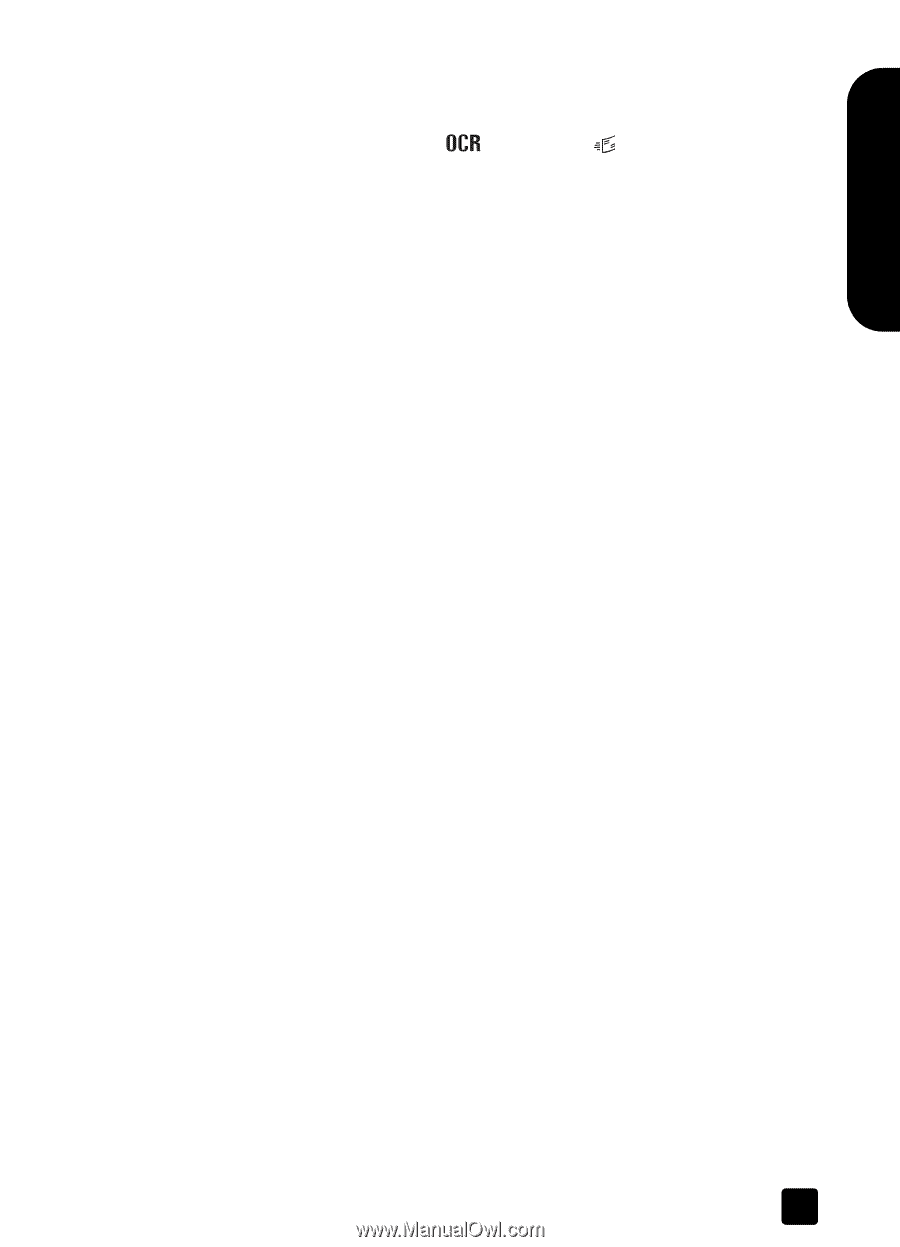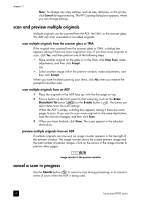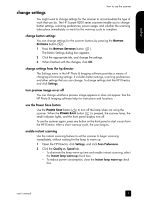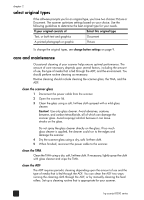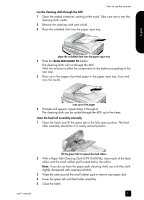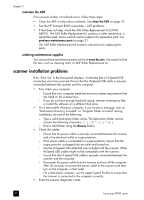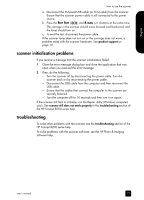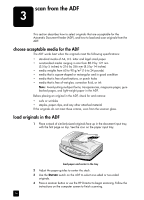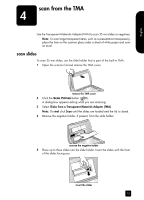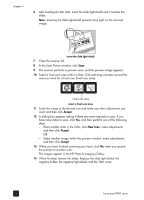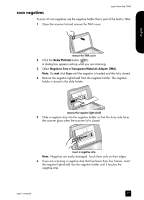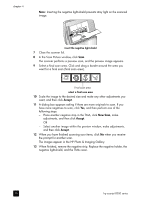HP Scanjet 8200c HP Scanjet 8200 series scanners - (English) User Manual - Page 19
scanner initialization problems, troubleshooting, USB cable. - scanjet 8200 series
 |
View all HP Scanjet 8200c manuals
Add to My Manuals
Save this manual to your list of manuals |
Page 19 highlights
English how to use the scanner a. Disconnect the Hi-Speed USB cable (or SCSI cable) from the scanner. Ensure that the scanner power cable is still connected to the power source. b. Press the EDIT TEXT ( ) and E-MAIL ( ) buttons at the same time. The carriage in the scanner should move forward and backward, and the lamp should turn on. c. To end the test, disconnect the power cable. If the scanner lamp does not turn on or the carriage does not move, a problem exists with the scanner hardware. See product support on page 19. scanner initialization problems If you receive a message that the scanner initialization failed: 1 Close the error message dialog box and close the application that was open when you received the error message. 2 Then, do the following: - Turn the scanner off by disconnecting the power cable. Turn the scanner back on by reconnecting the power cable. - Disconnect the USB cable from the computer and then reconnect the USB cable. - Ensure that the cables that connect the computer to the scanner are securely fastened. - Turn the computer off for 10 seconds and then turn it on again. If the scanner still fails to initialize, run the Repair utility (Windows computers only). See scanner still does not work properly in the troubleshooting section of the HP Scanjet 8200 series help. troubleshooting To solve other problems with the scanner, see the troubleshooting section of the HP Scanjet 8200 series help. To solve problems with the scanner software, see the HP Photo & Imaging software help. user's manual 13