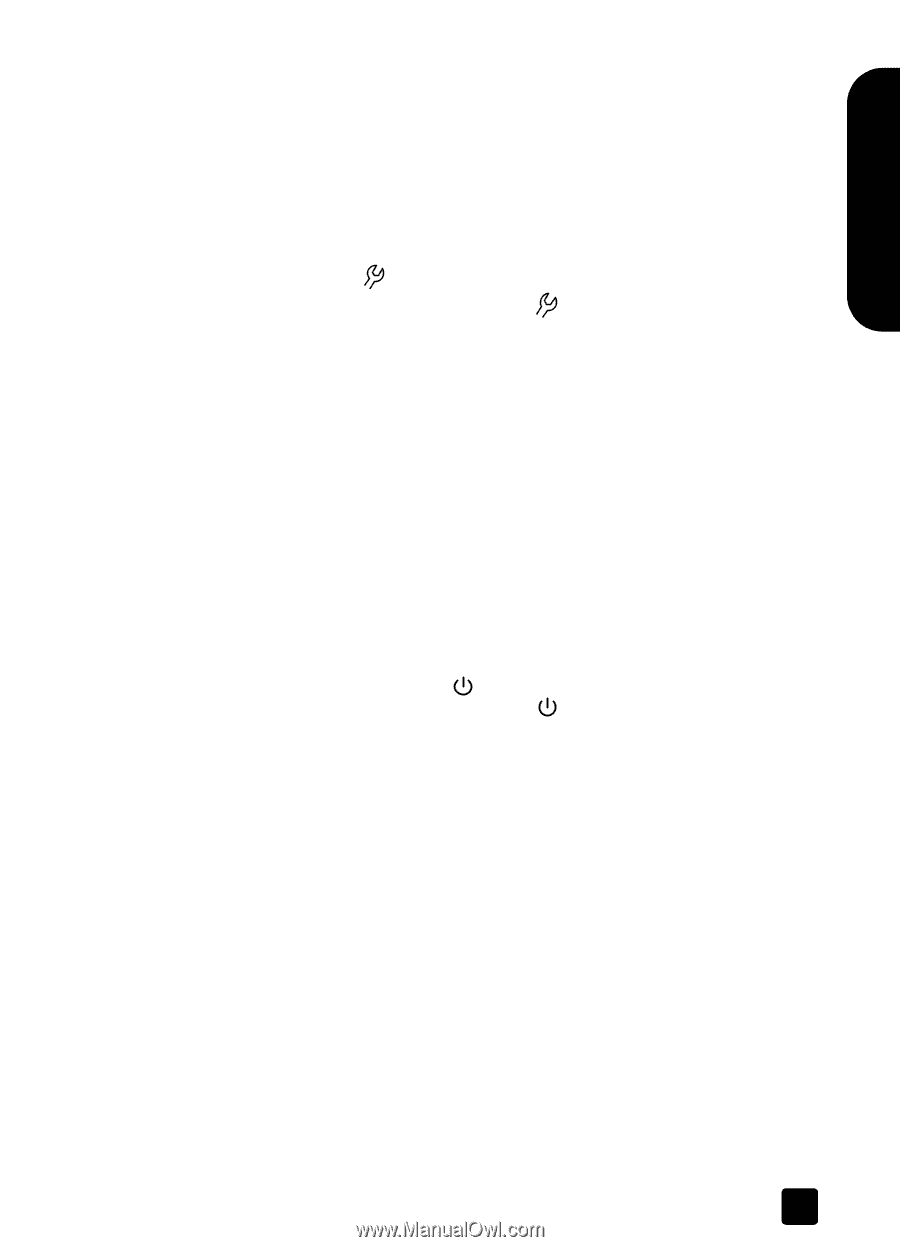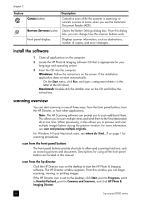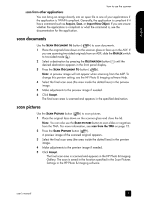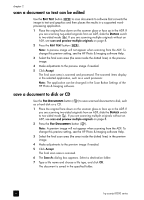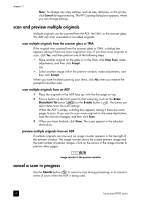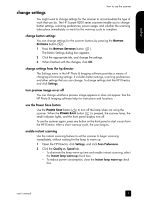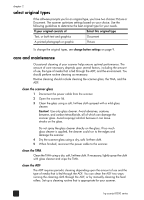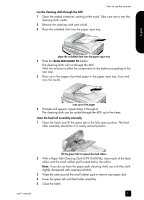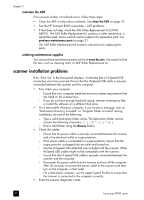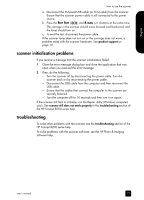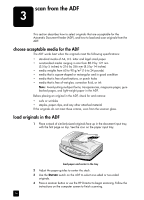HP Scanjet 8200c HP Scanjet 8200 series scanners - (English) User Manual - Page 15
change settings, change button settings, change settings from the hp director - scanjet 8200 manual
 |
View all HP Scanjet 8200c manuals
Add to My Manuals
Save this manual to your list of manuals |
Page 15 highlights
English change settings how to use the scanner You might want to change settings for the scanner to accommodate the type of work that you do. The HP Scanjet 8200 series scanners enable you to change button settings, scanning preferences, power usage, and whether the scanning takes place immediately or waits for the warm-up cycle to complete. change button settings You can change settings for the scanner buttons by pressing the BUTTON SETTINGS button ( ). 1 Press the BUTTON SETTINGS button ( ). The Button Settings dialog box appears. 2 Click the appropriate tab, and change the settings. 3 When finished with the changes, click OK. change settings from the hp director The Settings menu in the HP Photo & Imaging software provides a means of changing all scanning settings. It includes button settings, scanning preferences, and other settings that you can change. To change settings start the HP Director, and click Settings. turn preview image on or off You can change whether a preview image appears or does not appear. See the HP Photo & Imaging software help for instructions and locations. use the Power Save button Use the POWER SAVE button ( ) to turn off the lamp when not using the scanner. When the POWER SAVE button ( ) is pressed, the scanner lamp, the small indicator lights, and the front panel display turn off. To use the scanner again, press any button on the front panel or start a scan from the HP Director. After a short warmup cycle, the scan begins. enable instant scanning Use the instant scanning feature to set the scanner to begin scanning immediately, without waiting for the lamp to warm up. 1 Open the HP Director, click Settings, and click Scan Preferences. 2 Click the Quality vs. Speed tab. - To eliminate the lamp warm-up time and enable instant scanning, select the Instant lamp warm-up check box. - To reduce power consumption, clear the Instant lamp warm-up check box. user's manual 9