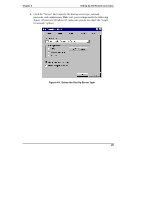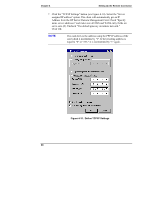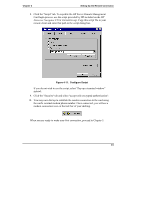HP Server tc3100 hp server remote management card user guide - Page 32
Setting Up to Use an External Modem
 |
View all HP Server tc3100 manuals
Add to My Manuals
Save this manual to your list of manuals |
Page 32 highlights
Chapter 4 Setting Up the Remote Connection Figure 4-6. Remote Connection via the LAN To enable remote connection over your local area network, LAN settings must have been defined in the card's BIOS setup program (see previous section). Remote Client Configuration (LAN) Your remote client should already be set up and connected to your local area network. Verify that TCP/IP protocol is set up properly for the client (client's IP address, subnet mask, and gateway) by checking its properties from the Network program in the control panel. Verify your browser's proxy settings. If your site uses a proxy server for Internet access, you will need to bypass the proxy server by entering the IP address of your HP Server Remote Management Card in the exceptions list. When you are ready to make your first connection, proceed to Chapter 5. Setting Up to Use an External Modem You can communicate with a remote client by connecting an external modem to the card's serial communications port. A modem connection at the remote client is required to complete the data link. The following figure illustrates this type of connection joining the server and the remote client. See Appendix B for information on modem support for the HP Server Remote Management Card. 26