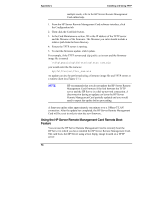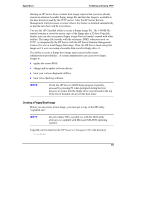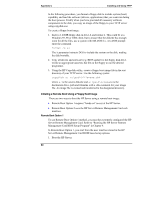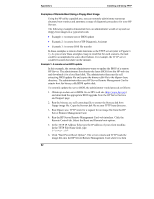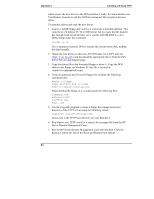HP Server tc3100 hp server remote management card user guide - Page 87
When the HP Server Remote Management Card banner appears, press F3
 |
View all HP Server tc3100 manuals
Add to My Manuals
Save this manual to your list of manuals |
Page 87 highlights
Appendix C Installing and Using TFTP 2. When the HP Server Remote Management Card banner appears, press F3 when prompted. You are presented with a menu of configurable options. 3. Enable the Remote Boot feature in the BIOS setup. Be sure it is "on." 4. Enter the filename of the boot image. 5. Supply the IP Address of the TFTP server. That is, identify the IP Address of the server where the remote boot image is located. 6. Reboot. During the HP Server reboot, a message indicates that the server is attempting to start from the designated boot image. Remote Boot Option 2 The second remote boot method requires you to log onto the HP Server Remote Management Card web interface in order to set up a remote boot. To set up a remote boot, using the HP Server Remote Management Card user interface: 1. From the HP Server Remote Management Card user interface, select the Remote Control tab. 2. Under Server Control, select one of the following HP Server start-up options: ◊ Power on (if the server is off) ◊ Power cycle ◊ Reset Once you have selected an action that would bring the HP Server back online, you can further select Remote Boot features. 3. Select Remote Boot. This enables the HP Server Remote Management Card to retrieve a floppy disk image from the designated remote computer. 4. Enter the IP Address of the TFTP server and the filename of the boot image. The filename you specify should be a relative path from the root directory. 5. Press "Start Power/Reset Option" to initiate the remote boot. As an example, if the TFTP server used \tftp\public as its root and the file of interest is named: \tftp\public\hp\boot\ttrc\us\dos.dsk you would enter the file name as: hp\boot\ttrc\us\dos.dsk 81