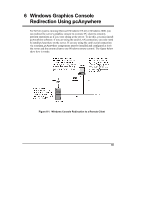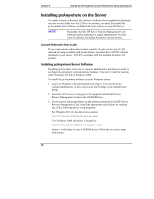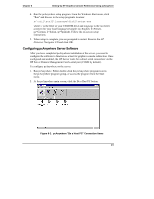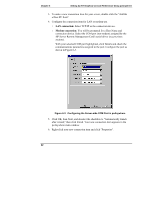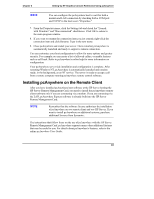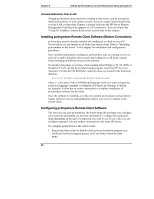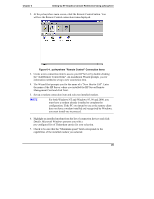HP Server tc3100 hp server remote management card user guide - Page 49
Installing pcAnywhere on the Remote Client
 |
View all HP Server tc3100 manuals
Add to My Manuals
Save this manual to your list of manuals |
Page 49 highlights
Chapter 6 Setting Up NT Graphics Console Redirection Using pcAnywhere NOTE You can configure the pcAnywhere host to wait for both a modem and LAN connection by checking both a COM port and TCP/IP in the host icon's "Properties." 7. From the Properties menu, click the Settings tab and check the "Launch with Windows" and "Run minimized" checkboxes. Click OK to return to the main program window. 8. If you want to rename the connection item you just created, right-click the connection item and click Rename. Type in the new name. 9. Close pcAnywhere and restart your server. Once restarted, pcAnywhere is automatically launched and ready to support a remote connection. You can customize your host configuration to allow for more options and greater security. For example you can create a list of allowed callers, or enable features such as call-back. Refer to pcAnywhere's online help for more information on configuration. Your pcAnywhere server-side installation and configuration is complete. After restarting Windows NT, pcAnywhere is automatically launched and remains ready, in the background, as an NT service. The server is ready to accept a call from a remote computer running pcAnywhere remote control software. Installing pcAnywhere on the Remote Client After you have installed pcAnywhere host software at the HP Server hosting the HP Server Remote Management Card, you need to install the pcAnywhere remote client software only if you are connecting via a modem. If you are connecting via the LAN, pcAnywhere Express software is already built into the HP Server Remote Management Card. NOTE Remember that the software license authorizes the installation of pcAnywhere on one remote client and one HP Server. If you want to install pcAnywhere on additional systems, purchase additional licenses from Symantec. The instructions that follow focus on the use of pcAnywhere with the HP Server Remote Management Card. pcAnywhere supports many other additional features that may be useful to you. For details about pcAnywhere's features, refer to the online pcAnywhere User Guide. 43