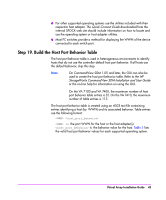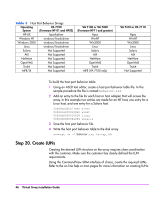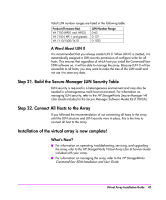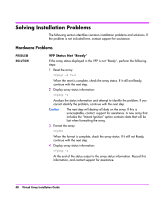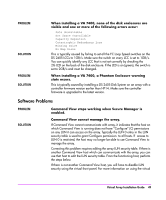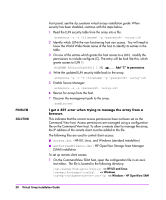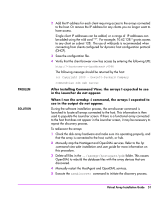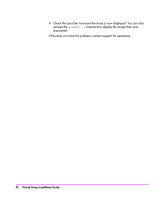HP StorageWorks 7410 HP StorageWorks Virtual Array va 7000 family - Installati - Page 50
PROBLEM, SOLUTION, Add C to permission, I get a 401 error when trying to manage the array from
 |
View all HP StorageWorks 7410 manuals
Add to My Manuals
Save this manual to your list of manuals |
Page 50 highlights
PROBLEM SOLUTION front panel, see the hp surestore virtual arrays installation guide. When security has been disabled, continue with the steps below. 1 Read the LUN security table from the array into a file: armsecure -r -f -p } 2 Identify which LUNs the non-functioning host can access. You will need to know the World Wide Node name of the host to identify its entries in the table. 3 On one of the entries which grants the host access to a LUN, modify the permissions to include configure (C). The entry will be look like this, which grants access to LUN 1: NODEWWN 4001a5500b060012 1 WC Add "C" to permission 4 Write the updated LUN security table back to the array: armsecure -w -c -f -p } 5 Enable Secure Manager: armsecure -e -p } 6 Rescan for arrays from the host. 7 Discover the management path to the array: armdiscover I get a 401 error when trying to manage the array from a browser. This indicates that the correct access permissions have not been set on the Command View host. Access permissions are managed using a configuration file on the Command View host. To allow a remote client to manage the array, the IP address of the remote client must be added to the file. The following files are used to control client access: ■ access.dat - HP-UX, Linux, and Windows (standard instalaltion) ■ authorizedClients.dat - HP OpenView Storage Area Manager (SAM) installation To set up remote client access: 1 On the CommandView SDM host, open the configuration file in an ascii text editor. The file is located in the following directory: /opt/sanmgr/hostagent/config/