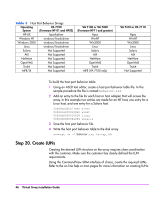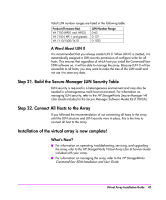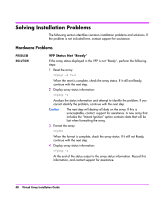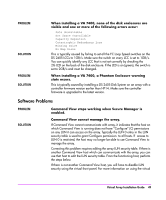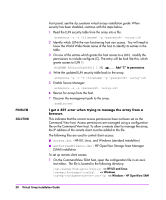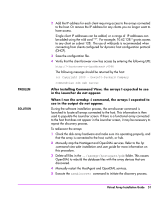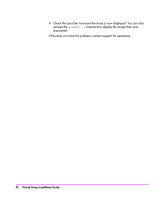HP StorageWorks 7410 HP StorageWorks Virtual Array va 7000 family - Installati - Page 51
PROBLEM, SOLUTION, in the Launcher do not appear. - manual
 |
View all HP StorageWorks 7410 manuals
Add to My Manuals
Save this manual to your list of manuals |
Page 51 highlights
PROBLEM SOLUTION 2 Add the IP address for each client requiring access to the arrays connected to the host. Or remove the IP address for any clients you no longer want to have access. Single client IP addresses can be added, or a range of IP addresses can be added using the wild card "*". For example; 10.62.128.* grants access to any client on subnet 128. The use of wildcards is recommended when connecting from clients configured for dynamic host configuration protocol (DHCP). 3 Save the configuration file. 4 Verify that the client browser now has access by entering the following URL: http://:4096 The following message should be returned by the host: (c) Copyright 2000 - Hewlett-Packard Company commandview sdm web server After installing Command View, the arrays I expected to see in the Launcher do not appear. When I run the armdsp -i command, the arrays I expected to see in the output do not appear. During the software installation process, the armdiscover command is launched to locate all arrays connected to the host. This information is then used to populate the Launcher screen. If there is a functional array connected to the host that does not appear in the Launcher screen, it may be necessary to repeat the discovery process. To rediscover the arrays: 1 Check the disk array hardware and make sure it is operating properly, and that the array is connected to the host, switch, or hub. 2 Manually stop the HostAgent and OpenDIAL services. Refer to the hp command view sdm installation and user guide for more information on this procedure. 3 Delete all files in the ../sanmgr/hostagent/pdb folder. This causes OpenDIAL to rebuild the database files with the array devices that are discovered. 4 Manually restart the HostAgent and OpenDIAL services. 5 Execute the armdiscover command to initiate the discovery process. Virtual Array Installation Guide 51