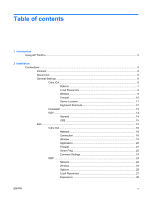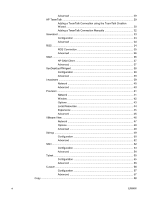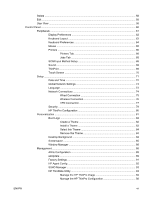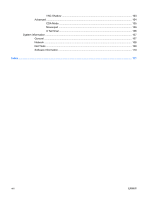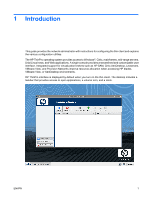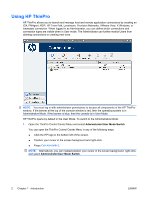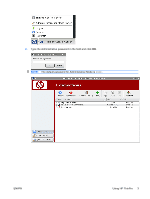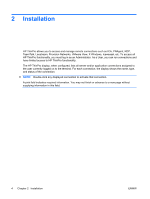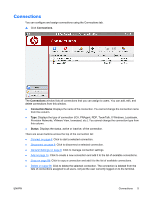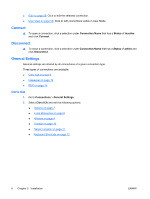HP T5545 HP ThinPro Administrator's Guide (HP t5145, t5545 Thin Client) - Page 10
Using HP ThinPro
 |
UPC - 884420407690
View all HP T5545 manuals
Add to My Manuals
Save this manual to your list of manuals |
Page 10 highlights
Using HP ThinPro HP ThinPro allows you to launch and manage host and remote application connections by creating an ICA, PNAgent, RDP, HP TeemTalk, Leostream, Provision Networks, VMware View, X Windows, or Iceweasel connection. When logged in as Administrator, you can define which connections and connection types are visible when in User mode. The Administrator can further restrict Users from deleting connections or creating new ones. NOTE: You must log in with administrator permissions to access all components of the HP ThinPro window. If the banner at the top of the console window is red, then the operating system is in Administrative Mode. If the banner is blue, then the console is in User Mode. HP ThinPro opens by default in the User Mode. To switch to the Administrative Mode: 1. Open the ThinPro Control Center Menu and select Administrator/User Mode Switch. You can open the ThinPro Control Center Menu in any of the following ways: ● Click the HP logo in the bottom left of the screen. ● Position your cursor in the screen background and right-click. ● Press Ctrl+Alt+Shift+S. NOTE: Alternatively, you can instead position your cursor in the screen background, right-click, and select Administrator/User Mode Switch. 2 Chapter 1 Introduction ENWW