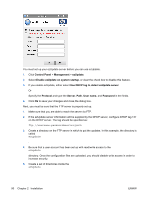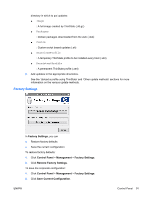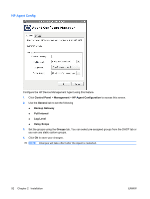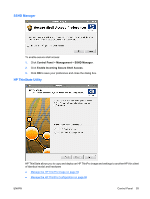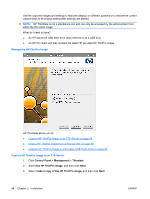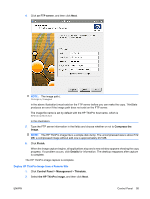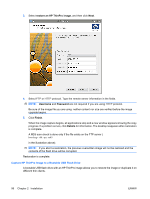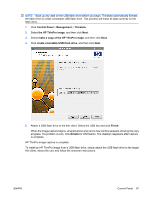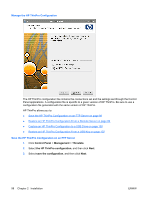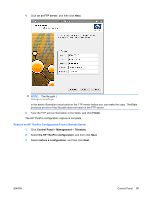HP T5545 HP ThinPro Administrator's Guide (HP t5145, t5545 Thin Client) - Page 102
Manage the HP ThinPro Image, Capture HP ThinPro Image to an FTP Server,
 |
UPC - 884420407690
View all HP T5545 manuals
Add to My Manuals
Save this manual to your list of manuals |
Page 102 highlights
Use the captured images and settings to replicate (deploy) on different systems or to restore the current capture back to its original setting after settings are altered. NOTE: HP ThinState is not a standalone tool and can only be accessed by the administrator from within the thin client image. What do I need to have? ● An HP-approved USB flash drive (also referred to as a USB key) ● An HP thin client unit that contains the latest HP-provided HP ThinPro image Manage the HP ThinPro Image HP ThinState allows you to: ● Capture HP ThinPro Image to an FTP Server on page 94 ● Deploy HP ThinPro Image from a Remote Site on page 95 ● Capture HP ThinPro Image to a Bootable USB Flash Drive on page 96 Capture HP ThinPro Image to an FTP Server 1. Click Control Panel > Management > Thinstate. 2. Select the HP ThinPro image, and then click Next. 3. Select make a copy of the HP ThinPro image, and then click Next. 94 Chapter 2 Installation ENWW