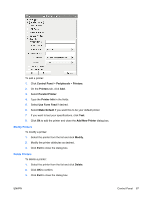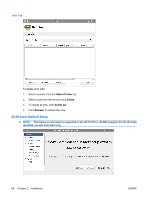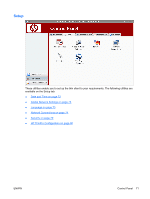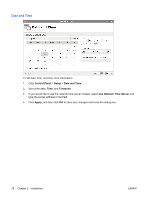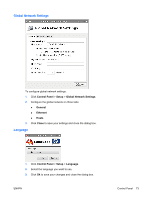HP T5545 HP ThinPro Administrator's Guide (HP t5145, t5545 Thin Client) - Page 80
Date and Time, Control Panel, Setup, Timezone, Use Network Time Server, Apply
 |
UPC - 884420407690
View all HP T5545 manuals
Add to My Manuals
Save this manual to your list of manuals |
Page 80 highlights
Date and Time To set date, time, and time zone information: 1. Click Control Panel > Setup > Date and Time. 2. Select the date, Time, and Timezone. 3. If you would like to use the network time server instead, select Use Network Time Server and type the server address in the field. 4. Click Apply, and then click OK to save your changes and close the dialog box. 72 Chapter 2 Installation ENWW

Date and Time
To set date, time, and time zone information:
1.
Click
Control Panel
>
Setup
>
Date and Time
.
2.
Select the date,
Time
, and
Timezone
.
3.
If you would like to use the network time server instead, select
Use Network Time Server
and
type the server address in the field.
4.
Click
Apply
, and then click
OK
to save your changes and close the dialog box.
72
Chapter 2
Installation
ENWW