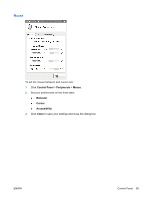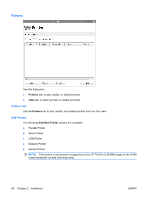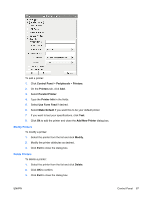HP T5545 HP ThinPro Administrator's Guide (HP t5145, t5545 Thin Client) - Page 70
Display Preferences, Test Settings
 |
UPC - 884420407690
View all HP T5545 manuals
Add to My Manuals
Save this manual to your list of manuals |
Page 70 highlights
Display Preferences To add a profile: 1. Click Control Panel > Peripherals > Display Preferences. 2. Click New. 3. Under Profile Settings, type a name in the Profile Name field. 4. Select the appropriate Resolution for your monitor. 5. Select the Depth 6. Select the appropriate Orientation for your monitor. 7. Click Save to keep your changes or Revert to discard them. 8. Under Display Configuration, select the Primary Display Profile and the Secondary Display Profile. 9. Set the Mode. 10. Click Test Settings to check the profile. 11. Click Apply, and then click Close to save your changes and close the dialog box. To edit a profile: 1. Click Control Panel > Peripherals > Display Preferences. 2. Select a profile in the Profiles list. 3. Edit the Profile Settings and Display Configuration as desired. 62 Chapter 2 Installation ENWW