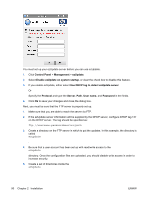HP T5545 HP ThinPro Administrator's Guide (HP t5145, t5545 Thin Client) - Page 93
Screensaver, Display Power Management
 |
UPC - 884420407690
View all HP T5545 manuals
Add to My Manuals
Save this manual to your list of manuals |
Page 93 highlights
Screensaver To configure the screensaver: 1. Click Control Panel > Personalization > Screensaver. 2. Select the Screensaver settings: a. Select Enable screensaver, or clear the selection if you do not want a screensaver. b. Select the number of minutes of inactivity after which to activate the screensaver. Type the number in the field or use the up or down arrow keys to select a number. c. Select Require password on resume, if desired. d. Select the Mode: ● blank ● logo e. If you selected logo, select Customize a logo, and then click Select to browse to the desired logo file. 3. Configure the Display Power Management settings: a. Select Enable Display Power Management, or clear the selection if you do not want to set this feature. b. Select the Standby after time in minutes. Type the number in the field or use the up or down arrow keys to select a number. After the selected time of inactivity, the display will enter standby mode. Standby provides the least power savings, but the quickest return to active mode. ENWW Control Panel 85