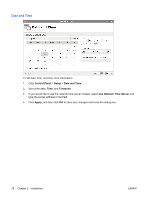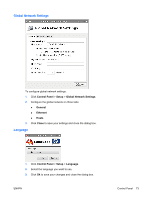HP T5545 HP ThinPro Administrator's Guide (HP t5145, t5545 Thin Client) - Page 85
VPN Connection, Wireless, Wireless Security, IPv4 Settings, Apply, Delete, Close
 |
UPC - 884420407690
View all HP T5545 manuals
Add to My Manuals
Save this manual to your list of manuals |
Page 85 highlights
3. Configure the new setting by completing the information on the three tabs: ● Wireless ● Wireless Security ● IPv4 Settings 4. Click Apply to apply your settings and close the dialog box. To edit a wireless connection: 1. Click the Wireless tab. 2. Select the connection you want to change and click Edit. 3. Change setting by revising the information on the three tabs: ● Wireless ● Wireless Security ● IPv4 Settings 4. Click Apply to apply your settings and close the dialog box. To delete a wireless connection: 1. Click the Wireless tab. 2. Select the connection you want to remove and click Delete. 3. Click Delete to confirm that you want to delete the connection. 4. Click Close to close the dialog box. VPN Connection To add a VPN connection: 1. Click the VPN tab, and then click Add. ENWW Control Panel 77