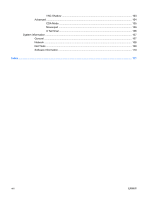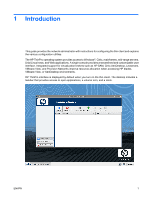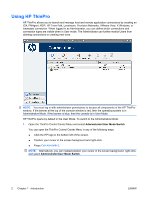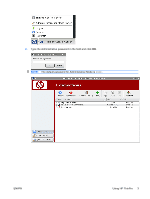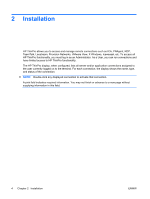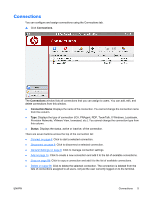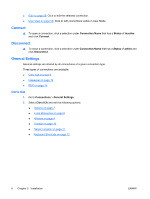HP T5545 HP ThinPro Administrator's Guide (HP t5145, t5545 Thin Client) - Page 13
Connections, Displays the type of connection ICA, PNAgent, RDP, TeemTalk, X Windows, Leostream - connection could not be started
 |
UPC - 884420407690
View all HP T5545 manuals
Add to My Manuals
Save this manual to your list of manuals |
Page 13 highlights
Connections You can configure and assign connections using the Connections tab. ▲ Click Connections. The Connections window lists all connections that you can assign to users. You can add, edit, and delete connections from this window. ● Connection Name: Displays the name of the connection. You cannot change the connection name from this column. ● Type: Displays the type of connection (ICA, PNAgent, RDP, TeemTalk, X Windows, Leostream, Provision Networks, VMware View, Iceweasel, etc.). You cannot change the connection type from this column. ● Status: Displays the status, active or inactive, of the connection. There are seven buttons across the top of the connection list: ● Connect on page 6: Click to start a selected connection. ● Disconnect on page 6: Click to disconnect a selected connection. ● General Settings on page 6: Click to manage connection settings. ● Add on page 15: Click to create a new connection and add it to the list of available connections. ● Copy on page 58: Click to copy a connection and add it to the list of available connections. ● Delete on page 58: Click to delete the selected connection. The connection is deleted from the lists of connections assigned to all users, not just the user currently logged on to the terminal. ENWW Connections 5