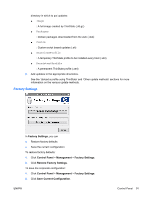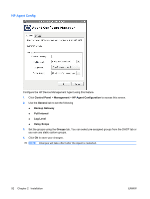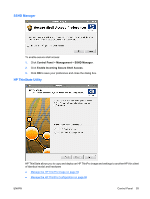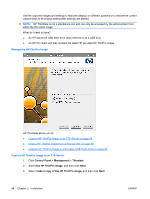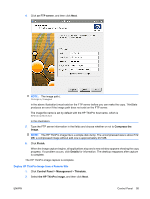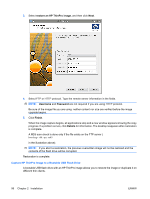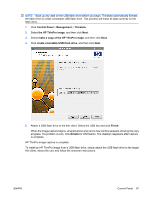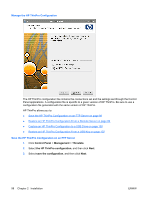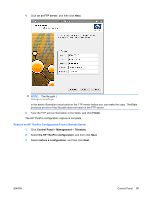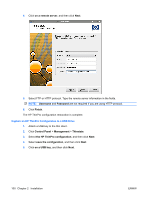HP T5545 HP ThinPro Administrator's Guide (HP t5145, t5545 Thin Client) - Page 104
Capture HP ThinPro Image to a Bootable USB Flash Drive, restore an HP ThinPro image, Username
 |
UPC - 884420407690
View all HP T5545 manuals
Add to My Manuals
Save this manual to your list of manuals |
Page 104 highlights
3. Select restore an HP ThinPro image, and then click Next. 4. Select FTP or HTTP protocol. Type the remote server information in the fields. NOTE: Username and Password are not required if you are using HTTP protocol. Be sure of the image file you are using: neither content nor size are verified before the image upgrade begins. 5. Click Finish. When the image capture begins, all applications stop and a new window appears showing the copy progress. If a problem occurs, click Details for information. The desktop reappears after restoration is complete. A MD5 sum check is done only if the file exists on the FTP server ( backup.dd.gz.md5 in the illustration above). NOTE: If you abort a restoration, the previous overwritten image will not be restored and the contents of the flash drive will be corrupted. Restoration is complete. Capture HP ThinPro Image to a Bootable USB Flash Drive A bootable USB flash drive with an HP ThinPro image allows you to restore the image or duplicate it on different thin clients. 96 Chapter 2 Installation ENWW