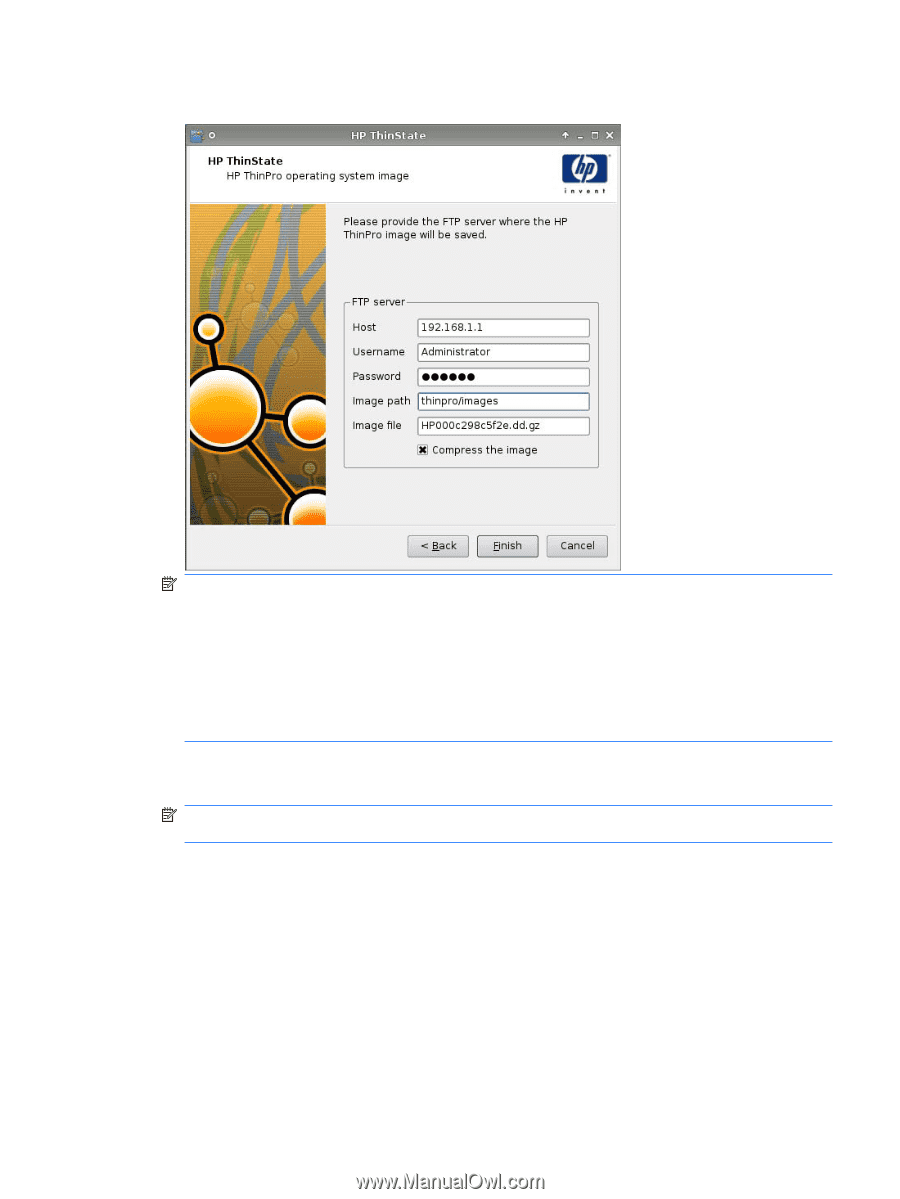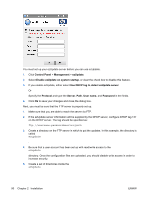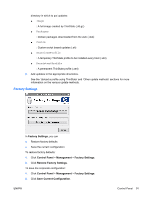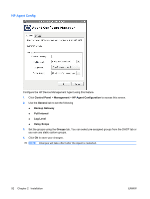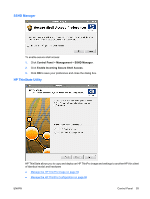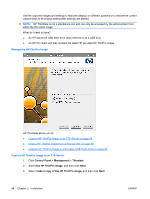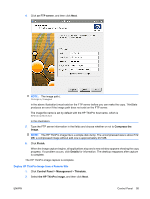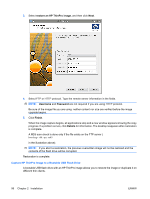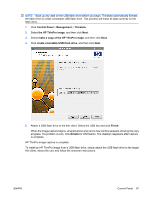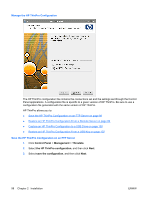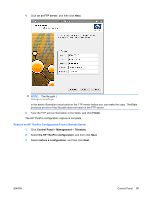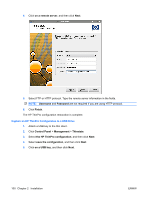HP T5545 HP ThinPro Administrator's Guide (HP t5145, t5545 Thin Client) - Page 103
Deploy HP ThinPro Image from a Remote Site
 |
UPC - 884420407690
View all HP T5545 manuals
Add to My Manuals
Save this manual to your list of manuals |
Page 103 highlights
4. Click an FTP server, and then click Next. NOTE: The image path ( thinpro/images in the above illustration) must exist on the FTP server before you can make the copy. ThinState produces an error if the image path does not exist on the FTP server. The image file name is set by default with the HP ThinPro host name, which is HP000c298c5f2e in this illustration. 5. Type the FTP server information in the fields and choose whether or not to Compress the image. NOTE: The HP ThinPro image file is a simple disk dump. The uncompressed size is about 512 MB; a compressed image without add-ons is approximately 237 MB. 6. Click Finish. When the image capture begins, all applications stop and a new window appears showing the copy progress. If a problem occurs, click Details for information. The desktop reappears after capture is complete. The HP ThinPro image capture is complete. Deploy HP ThinPro Image from a Remote Site 1. Click Control Panel > Management > Thinstate. 2. Select the HP ThinPro image, and then click Next. ENWW Control Panel 95