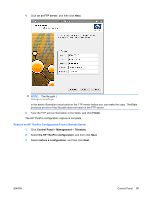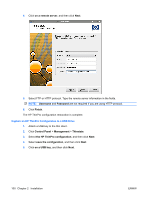HP T5545 HP ThinPro Administrator's Guide (HP t5145, t5545 Thin Client) - Page 112
Control Panel, Management, VNC Shadow, Enable VNC Shadow, VNC Read Only, VNC Use Password - reset
 |
UPC - 884420407690
View all HP T5545 manuals
Add to My Manuals
Save this manual to your list of manuals |
Page 112 highlights
To allow a thin client to be accessed from another location: 1. Click Control Panel > Management > VNC Shadow. 2. Select Enable VNC Shadow to enable the thin client to be accessed using VNC. 3. Select VNC Read Only to make the VNC session read only. 4. Select VNC Use Password to require a password to access the thin client using VNC. 5. Select VNC Notify User to Allow Refuse to display a message when someone uses VNC to access the thin client and allow a user to refuse VNC access. 6. Select Re-set VNC server right now and click Ok to reset the VNC server. 7. Click Ok to save the settings and exit the dialog box. NOTE: You will need to restart the thin client for the changes to take effect. Advanced These utilities allow you to enable CDA mode, open a text utility, and access the root directory. The following utilities are available on the Advanced tab: ● CDA Mode on page 105 ● Mousepad on page 106 ● X Terminal on page 106 104 Chapter 2 Installation ENWW