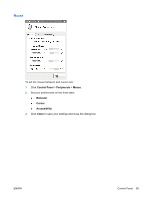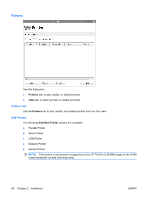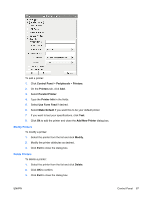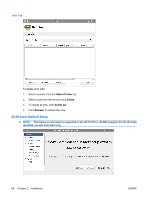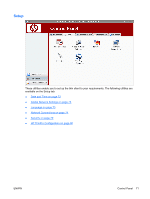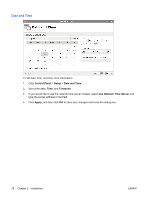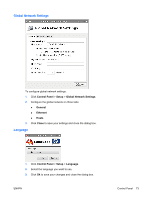HP T5545 HP ThinPro Administrator's Guide (HP t5145, t5545 Thin Client) - Page 78
Touch Screen, Control Panel, Peripherals, Enable Touch Screen, Controller Type, Device Port, Swap X
 |
UPC - 884420407690
View all HP T5545 manuals
Add to My Manuals
Save this manual to your list of manuals |
Page 78 highlights
Touch Screen Touch Screen allows you to operate the thin client by touching the display screen. To enable touch screen: 1. Click Control Panel > Peripherals > Touch Screen and select Enable Touch Screen. 2. Select the Controller Type and Device Port, and elect to Swap X or Swap Y, if desired. 3. Click Ok to save your changes and close the dialog box. A message appears to inform you that your changes will take effect at the next login. 4. Click Yes to log off and restart the desktop with your changes. If you click No, the current desktop environment will remain unchanged. 5. Click Control Panel > Peripherals > Touch Screen and click Calibrate to calibrate the touch screen. NOTE: The touch screen can only be calibrated if it has been enabled and the desktop restarted. The touch screen will not track correctly on the screen if the display is rotated. 70 Chapter 2 Installation ENWW