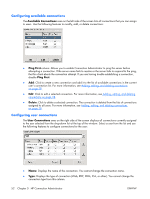HP T5725 Administrator's Guide: Linux-based HP Compaq t5725 Thin Clients - Page 55
dev/lp0, dev/ttyS0, Printers, Programs
 |
UPC - 882780693333
View all HP T5725 manuals
Add to My Manuals
Save this manual to your list of manuals |
Page 55 highlights
This window allows you to configure the following: ● Remote computer sound, which allows you to play the remote computer's sound on your thin client, play no sound at all, or leave the sound at the remote computer. ● The desired keyboard language. ● Connection to the following local devices: disk drives - Type the path. Using a symbolic link may result in undesirable behavior. printers - Type the path to the printer. parallel ports - Type the location of the physical device. The default is /dev/lp0. serial ports - Type the location of the physical device. The default is /dev/ttyS0. For more information, type the rdesktop command in the console. NOTE: To forward rdesktop connections, HP recommends redirecting from /media/usb0 (where 0 = 1st device, 1= 2nd device, 2 = 3rd device, 3 = 4th device) for hard drive and USB drive key. As devices are added and removed, links are automatically created in this location. For USB CD-ROM drives, redirect from /media/cd. You can change device ownership and attributes by editing /etc/fstab. See "man fstab" and "man mount" for details. You can type man fstab or man mount at a xterm session command line to display the options and settings available for editing and configuring "fstab". If you select the Printers box, the following window is displayed. This window displays installed printers for you to select. Select the printer to redirect. NOTE: When creating an rdesktop connection, if you receive a printer error, for example, "Couldn't open printcaps," make sure you properly installed the printer using the printing applet in the system setting control panel. ● Programs Allows you to launch programs through the remote desktop connection. ENWW HP Connection Administrator window 47