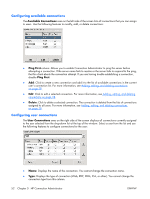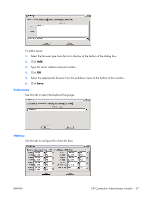HP T5725 Administrator's Guide: Linux-based HP Compaq t5725 Thin Clients - Page 61
Assigning connections to users, Advanced Configuration utility.
 |
UPC - 882780693333
View all HP T5725 manuals
Add to My Manuals
Save this manual to your list of manuals |
Page 61 highlights
● Primary: Select to designate a connection as primary. The thin client attempts secondary connections if the primary connection fails. If more than one secondary connection is associated with a primary connection, the thin client prioritizes the secondary connections starting with the first connection in the group. ● Auto: Select to designate whether a user is automatically logged on when HP Connection Administrator starts up. You must log in using the root account to enable or disable automatic connections. ● Persistent: Select to designate whether the system will attempt to reconnect when a connection fails. You can only make primary connections persistent. ● Prompt: Select to configure the system to determine whether a user is still using the thin client after a group of connections fails. Clear this check box to allow the system to continue to cycle through the connections in the group. NOTE: The user must quit the current session to disable automatic connection. ● Right arrow: Click to add a selected Available Connection (left list box) to the selected user's connection list (right list box). ● Left arrow: Click to add a selected Available Connection (left list box) to the selected user's connection list (right list box). ● Up arrow: Click to move a selected user connection up in the list. ● Down arrow: Click to move a selected user connection down in the list. ● Save: Click to save changes made to user connections and user interface settings. ● Cancel: Click to cancel unsaved changes made to user connections and user interface settings and exit the Advanced Configuration utility. ● OK: Click to save changes made to user connections and user interface settings and exit the Advanced Configuration utility. Assigning connections to users After creating a connection using the root account, you can assign it to users. ENWW HP Connection Administrator window 53