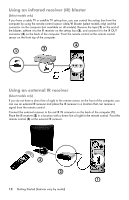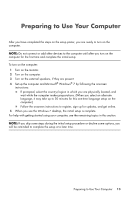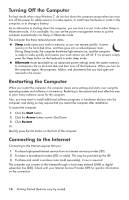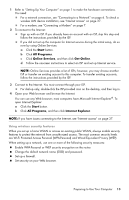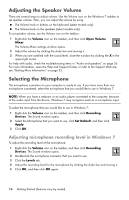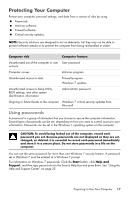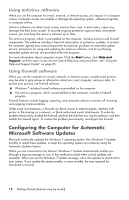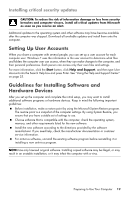HP TouchSmart 520-1010t Getting Started - Page 18
Turning Off the Computer, Restarting the Computer, Connecting to the Internet
 |
View all HP TouchSmart 520-1010t manuals
Add to My Manuals
Save this manual to your list of manuals |
Page 18 highlights
Turning Off the Computer For best results when using Windows 7, do not shut down the computer except when you must turn off the power for safety reasons: to make repairs, to install new hardware or cards in the computer, or to change a battery. As an alternative to shutting down the computer, you can lock it or put it into either Sleep or Hibernate mode, if it is available. You can set the power management timers to put the computer automatically into Sleep or Hibernate mode. The computer has these reduced power states: Sleep mode saves your work to memory, so you can resume quickly. It saves memory to the hard disk drive, and then goes into a reduced-power state. During Sleep mode, the computer hardware light remains on, and the computer is ready to wake quickly and resume your work where you left off. If it is present, simply press the Sleep button on the keyboard to enter sleep mode. Hibernate mode (available as an advanced power setting) saves the system memory to a temporary file on the hard disk and then turns off the hardware. When you turn on the computer again, the programs, folders, and documents that you had open are restored to the screen. Restarting the Computer When you restart the computer, the computer clears some settings and starts over using the operating system and software in its memory. Restarting is the easiest and most effective way to solve many software issues for the computer. Also, you may want to install additional software programs or hardware devices onto the computer, and doing so may require that you restart the computer after installation. To restart the computer: 1 Click the Start button. 2 Click the Arrow button next to Shut Down. 3 Click Restart. Or Quickly press the On button on the front of the computer. Connecting to the Internet Connecting to the Internet requires that you: 1 Purchase high-speed Internet service from an Internet service provider (ISP). 2 Purchase a broadband modem (DSL or cable). This may be provided by the ISP. 3 Purchase and install a wireless router (sold separately), if one is required. The computer can connect to the Internet through a local area network (LAN) or digital subscriber line (DSL). Check with your Internet Service Provider (ISP) for specific information on the connection. 14 Getting Started (features vary by model)