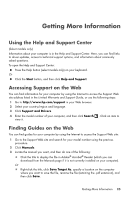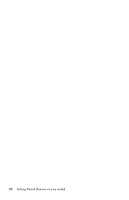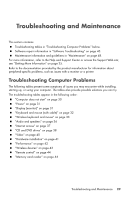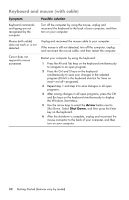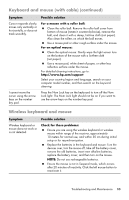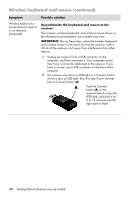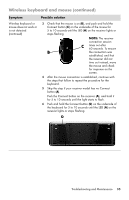HP TouchSmart 520-1010t Getting Started - Page 34
Computer does not start, Symptom, Possible solution, Start Task Manager, End Task, Arrow, Restart
 |
View all HP TouchSmart 520-1010t manuals
Add to My Manuals
Save this manual to your list of manuals |
Page 34 highlights
Computer does not start Symptom Computer will not turn on or start. Computer seems to be locked up and is not responding. Error message: Hard disk drive error. Possible solution Ensure that the cables connecting the computer to the external power source are plugged in properly. When the cables connecting the computer to the external power source are plugged in properly, and the wall outlet is functioning, the green power supply light on the back of the computer should be on; if it is not, refer to the Limited Warranty and Support Guide to contact Support. If the display (monitor) is blank, the monitor may not be properly connected. Connect the monitor to the computer, plug it in, and turn it on. See "Display (monitor)" on page 31. Set the line voltage selection switch to the correct setting for your country/region, or refer to the Limited Warranty and Support Guide to contact Support. Test the wall outlet by connecting a different electrical device to it. Use the Windows Task Manager to close any programs not responding, or restart the computer: 1 Press the Ctrl, Alt, and Delete keys on the keyboard simultaneously. 2 Click Start Task Manager. 3 Select the program that is not responding, and then click End Task. If closing programs does not work, restart the computer: 1 Press the Ctrl, Alt, and Delete keys on the keyboard simultaneously. 2 Click the Arrow button next to the red Shut Down button, and then click Restart. Or 1 Press and hold the On button for 5 or more seconds to turn off the computer. 2 Press the On button to start the computer. Refer to the Limited Warranty and Support Guide to contact Support. 30 Getting Started (features vary by model)