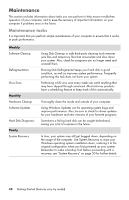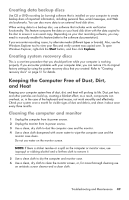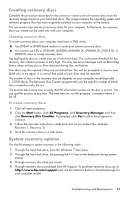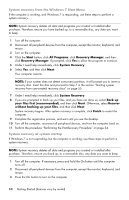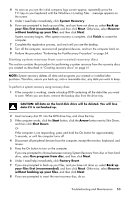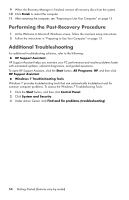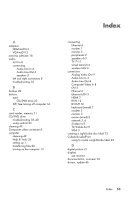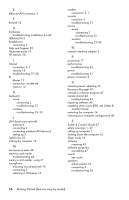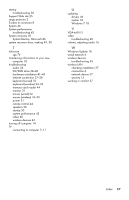HP TouchSmart 520-1010t Getting Started - Page 57
Starting system recovery from user-created recovery discs, Factory Reset
 |
View all HP TouchSmart 520-1010t manuals
Add to My Manuals
Save this manual to your list of manuals |
Page 57 highlights
4 As soon as you see the initial company logo screen appear, repeatedly press the F11 key on your keyboard until the Windows is Loading Files... message appears on the screen. 5 Under I need help immediately, click System Recovery. 6 If you are prompted to back up your files, and you have not done so, select Back up your files first (recommended), and then click Next. Otherwise, select Recover without backing up your files, and then click Next. System recovery begins. After system recovery is complete, click Finish to restart the computer. 7 Complete the registration process, and wait until you see the desktop. 8 Turn off the computer, reconnect all peripheral devices, and turn the computer back on. 9 Perform the procedure "Performing the Post-Recovery Procedure" on page 54. Starting system recovery from user-created recovery discs This section contains the procedure for performing a system recovery from the recovery discs you created as described in "Creating recovery discs" on page 51. NOTE: System recovery deletes all data and programs you created or installed after purchase. Therefore, ensure you back up, onto a removable disc, any data you want to keep. To perform a system recovery using recovery discs: 1 If the computer is working, create a backup DVD containing all the data files you want to save. When you are done, remove the backup disc from the drive tray. CAUTION: All data on the hard disk drive will be deleted. You will lose data if it is not backed up. 2 Insert recovery disc #1 into the DVD drive tray, and close the tray. 3 If the computer works, click the Start button, click the Arrow button next to Shut Down, and then click Shut Down. Or If the computer is not responding, press and hold the On button for approximately 5 seconds, or until the computer turns off. 4 Disconnect all peripheral devices from the computer, except the monitor, keyboard, and mouse. 5 Press the On button to turn on the computer. If you are prompted to choose between running System Recovery from disc or from hard drive, select Run program from disc, and then click Next. 6 Under I need help immediately, click Factory Reset. 7 If you are prompted to back up your files, and you have not done so, select Back up your files first (recommended), and then click Next. Otherwise, select Recover without backing up your files, and then click Next. 8 If you are prompted to insert the next recovery disc, do so. Troubleshooting and Maintenance 53