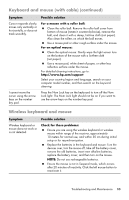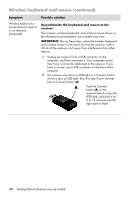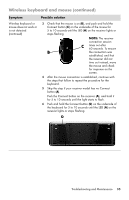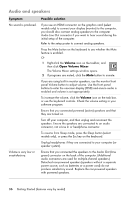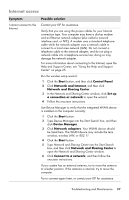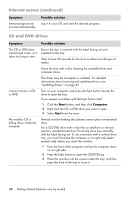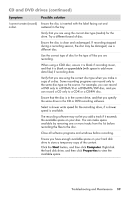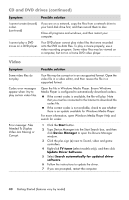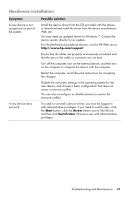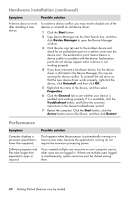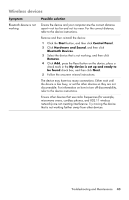HP TouchSmart 520-1010t Getting Started - Page 42
CD and DVD drives, Internet access continued, Symptom, Possible solution, Start, Computer, Eject
 |
View all HP TouchSmart 520-1010t manuals
Add to My Manuals
Save this manual to your list of manuals |
Page 42 highlights
Internet access (continued) Symptom Internet programs do not start automatically. Possible solution Log in to your ISP, and start the desired program. CD and DVD drives Symptom Possible solution The CD or DVD drive cannot read a disc, or it takes too long to start. Ensure the disc is inserted with the label facing out and centered in the tray. Wait at least 30 seconds for the drive to determine the type of media. Clean the disc with a disc cleaning kit, available from most computer stores. The driver may be corrupted or outdated. For detailed information about restoring and updating drivers, see "Updating drivers" on page 45. I cannot remove a CD or DVD. Turn on your computer, and press the Eject button nearest the drive to open the tray. If you suspect a problem with the Eject button itself: 1 Click the Start button, and then click Computer. 2 Right-click the CD or DVD drive you want to open. 3 Select Eject from the menu. My minidisc CD is falling down inside the computer. Vertical and slot-loading disc players cannot play non-standard discs. For a CD/DVD drive with a tray that is installed in a vertical position, standard-sized discs fit into the drive tray vertically, with the label facing out. To use a minidisc with a vertical drive tray, you must first place the computer on its right side (select models only) before you insert the minidisc: 1 Face the front of the computer and lay the computer down on its right side. 2 Press the Eject button to open the CD/DVD tray. 3 Place the minidisc into the recess inside the tray, and then press the front of the tray to close it. 38 Getting Started (features vary by model)