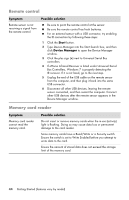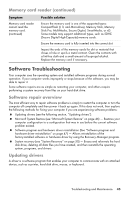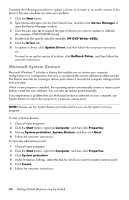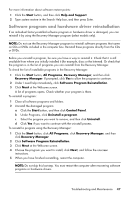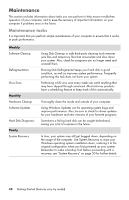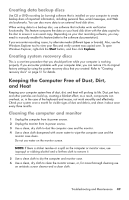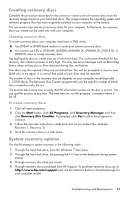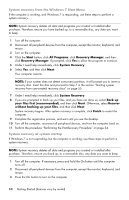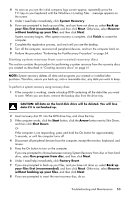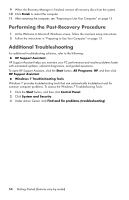HP TouchSmart 520-1010t Getting Started - Page 53
Keeping the Computer Free of Dust, Dirt, and Heat, Creating data backup discs
 |
View all HP TouchSmart 520-1010t manuals
Add to My Manuals
Save this manual to your list of manuals |
Page 53 highlights
Creating data backup discs Use CD or DVD recording (or burning) software that is installed on your computer to create backup discs of important information, including personal files, e-mail messages, and Web site bookmarks. You can also move data to an external hard disk drive. When writing data to a backup disc, use software that includes write verification functionality. This feature compares the data on your hard disk drive with the data copied to the disc to ensure it is an exact copy. Depending on your disc recording software, you may need to manually enable this feature (refer to the software documentation). If you encounter recording issues, try alternate media (different types or brands). Also, use the Windows Explorer tool to view your files and verify content was copied over. To open Windows Explorer, right-click the Start button, and then click Explore. Creating system recovery discs This is a one-time procedure that you should perform while your computer is working properly. If you encounter problems with your computer later, you can restore it to its original factory settings by using the system recovery discs that you created. Refer to "Creating recovery discs" on page 51 for details. Keeping the Computer Free of Dust, Dirt, and Heat Keeping your computer system free of dust, dirt, and heat will prolong its life. Dust, pet hair, and other particles can build up, creating a blanket effect; as a result, components can overheat, or, in the case of the keyboard and mouse, not work smoothly and effectively. Check your system once a month for visible signs of dust and debris, and clean it about once every three months. Cleaning the computer and monitor 1 Unplug the computer from its power source. 2 Unplug the monitor from its power source. 3 Use a clean, dry cloth to dust the computer case and the monitor. 4 Use a clean cloth dampened with warm water to wipe the computer case and the monitor case clean. Do not use water on the monitor screen. NOTE: If there is sticker residue or a spill on the computer or monitor case, use isopropyl or rubbing alcohol and a lint-free cloth to remove it. 5 Use a clean cloth to dry the computer and monitor case. 6 Use a clean, dry cloth to clean the monitor screen, or, for more thorough cleaning use an antistatic screen cleaner and a clean cloth. Troubleshooting and Maintenance 49