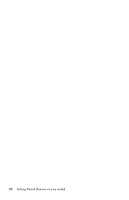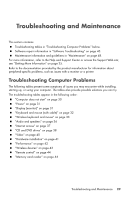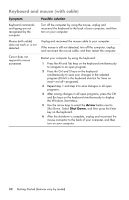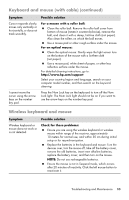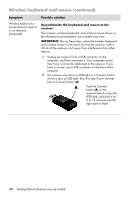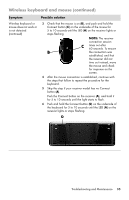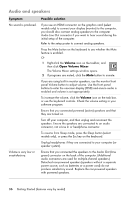HP TouchSmart 520-1010t Getting Started - Page 35
Power, Display monitor, Symptom, Possible solution, Start, Control Panel, Adjust, Screen Resolution
 |
View all HP TouchSmart 520-1010t manuals
Add to My Manuals
Save this manual to your list of manuals |
Page 35 highlights
Power Symptom Possible solution Error message: Invalid system disk or Non-System disk or Disk error. When drive activity stops, remove the disk and press the spacebar on the keyboard. The computer should start up. Computer does not turn off when the On button is pressed. Press and hold the On button until the computer turns off. Check Power Settings. Computer shuts down automatically. The computer may be in an exceedingly hot environment. Let it cool down. Ensure computer air vents are not blocked and internal fan is running. Note that your computer may not have an internal fan. See "Cleaning the computer vents" on page 50. Display (monitor) Symptom Possible solution (In addition to the information listed here, also refer to the documentation that came with your monitor.) Screen is blank, and monitor power light is not lit. Reconnect the power plug to the back of the monitor and to the wall outlet. Press the On button on the front of the monitor. Screen is blank. Press the space bar on the keyboard or move the mouse to make the screen display visible again. Press the Sleep button (select models only), or the Esc key on the keyboard, to resume from Sleep mode. Press the On button to turn on the computer. Inspect the monitor video connector for bent pins: If any of the pins are bent, replace the monitor connector cable. If no pins are bent, reconnect the monitor connector cable to the computer. Images on the screen are too large or too small, or the images are fuzzy. Adjust the monitor resolution setting in Windows 7: 1 Click the Start button, and then click Control Panel. 2 Under Appearance and Personalization, click Adjust Screen Resolution. 3 Adjust resolution as necessary, and then click Apply. Troubleshooting and Maintenance 31