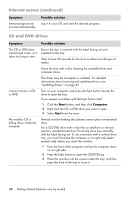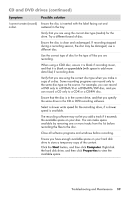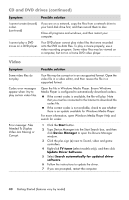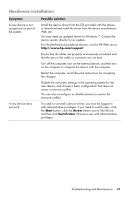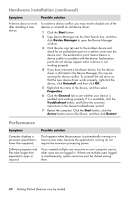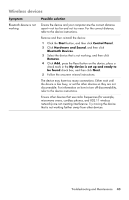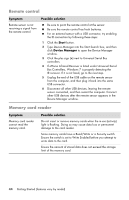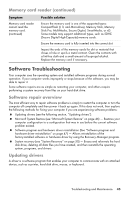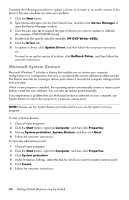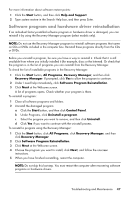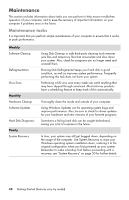HP TouchSmart 520-1010t Getting Started - Page 47
Wireless devices, Symptom, Possible solution, Start, Control Panel, Hardware and Sound
 |
View all HP TouchSmart 520-1010t manuals
Add to My Manuals
Save this manual to your list of manuals |
Page 47 highlights
Wireless devices Symptom Bluetooth device is not working. Possible solution Ensure the device and your computer are the correct distance apart-not too far and not too near. For the correct distance, refer to the device instructions. Remove and then reinstall the device: 1 Click the Start button, and then click Control Panel. 2 Click Hardware and Sound, and then click Bluetooth Devices. 3 Select the device that is not working, and then click Remove. 4 Click Add, press the Reset button on the device, place a check mark in the My device is set up and ready to be found check box, and then click Next. 5 Follow the onscreen wizard instructions. The device may have too many connections. Either wait until the device is less busy, or set the other devices so they are not discoverable. For information on how to turn off discoverability, refer to the device instructions. Ensure other devices that use radio frequencies (for example, microwave ovens, cordless phones, and 802.11 wireless networks) are not creating interference. Try moving the device that is not working farther away from other devices. Troubleshooting and Maintenance 43