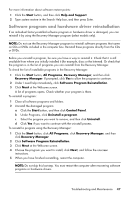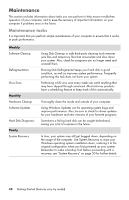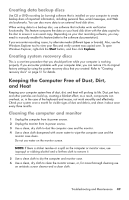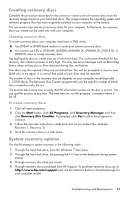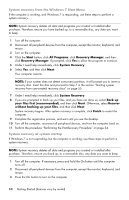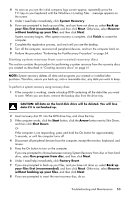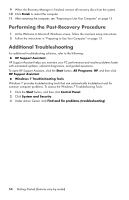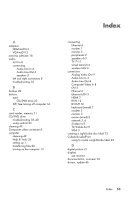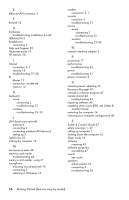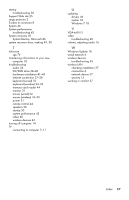HP TouchSmart 520-1010t Getting Started - Page 56
System recovery from the Windows 7 Start Menu, System recovery at system startup, Start, All Programs
 |
View all HP TouchSmart 520-1010t manuals
Add to My Manuals
Save this manual to your list of manuals |
Page 56 highlights
System recovery from the Windows 7 Start Menu If the computer is working, and Windows 7 is responding, use these steps to perform a system recovery. NOTE: System recovery deletes all data and programs you created or installed after purchase. Therefore, ensure you have backed up, to a removable disc, any data you want to keep. 1 Turn off the computer. 2 Disconnect all peripheral devices from the computer, except the monitor, keyboard, and mouse. 3 Turn on the computer. 4 Click the Start button, click All Programs, click Recovery Manager, and then click Recovery Manager. If prompted, click Yes to allow the program to continue. 5 Under I need help immediately, click System Recovery. 6 Select Yes, and then click Next. Your computer restarts. NOTE: If your system does not detect a recovery partition, it will prompt you to insert a recovery disc. Insert the disc and proceed to Step 7 in the section "Starting system recovery from user-created recovery discs" on page 53. 7 Under I need help immediately, click System Recovery. 8 If you are prompted to back up your files, and you have not done so, select Back up your files first (recommended), and then click Next. Otherwise, select Recover without backing up your files, and then click Next. System recovery begins. After system recovery is complete, click Finish to restart the computer. 9 Complete the registration process, and wait until you see the desktop. 10 Turn off the computer, reconnect all peripheral devices, and turn the computer back on. 11 Perform the procedure "Performing the Post-Recovery Procedure" on page 54. System recovery at system startup If Windows 7 is not responding, but the computer is working, use these steps to perform a system recovery: NOTE: System recovery deletes all data and programs you created or installed after purchase. Therefore, ensure you back up, to a removable disc, any data you want to keep. 1 Turn off the computer. If necessary, press and hold the On button until the computer turns off. 2 Disconnect all peripheral devices from the computer, except the monitor, keyboard, and mouse. 3 Press the On button to turn on the computer. 52 Getting Started (features vary by model)