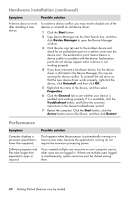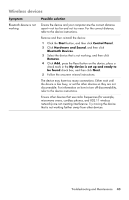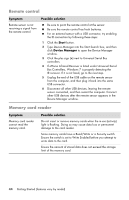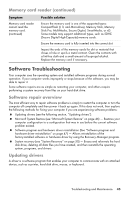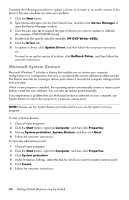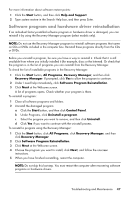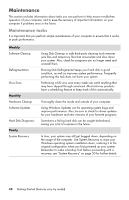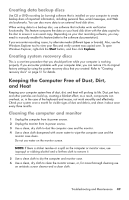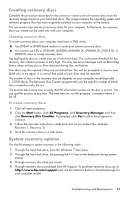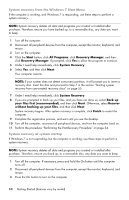HP TouchSmart 520-1010t Getting Started - Page 51
Software program and hardware driver reinstallation, Start, Help and Support, All Programs
 |
View all HP TouchSmart 520-1010t manuals
Add to My Manuals
Save this manual to your list of manuals |
Page 51 highlights
For more information about software restore points: 1 Click the Start button, and then click Help and Support. 2 Type system restore in the Search Help box, and then press Enter. Software program and hardware driver reinstallation If an individual factory-installed software program or hardware driver is damaged, you can reinstall it by using the Recovery Manager program (select models only). NOTE: Do not use the Recovery Manager program to reinstall software programs that came on CDs or DVDs included in the computer box. Reinstall these programs directly from the CDs or DVDs. Before you uninstall a program, be sure you have a way to reinstall it. Check that it is still available from where you initially installed it (for example, discs or the Internet). Or check that the program is in the list of programs you can reinstall from the Recovery Manager. To check the list of installable programs in the Recovery Manager: 1 Click the Start button, All Programs, Recovery Manager, and then click Recovery Manager. If prompted, click Yes to allow the program to continue. 2 Under I need help immediately, click Software Program Reinstallation. 3 Click Next at the Welcome screen. A list of programs opens. Check whether your program is there. To uninstall a program: 1 Close all software programs and folders. 2 Uninstall the damaged program: a Click the Start button, and then click Control Panel. b Under Programs, click Uninstall a program. c Select the program you want to remove, and then click Uninstall. d Click Yes if you want to continue with the uninstall process. To reinstall a program using the Recovery Manager: 1 Click the Start button, click All Programs, click Recovery Manager, and then click Recovery Manager. 2 Click Software Program Reinstallation. 3 Click Next at the Welcome screen. 4 Choose the program you want to install, click Next, and follow the onscreen instructions. 5 When you have finished reinstalling, restart the computer. NOTE: Do not skip this last step. You must restart the computer after recovering software programs or hardware drivers. Troubleshooting and Maintenance 47