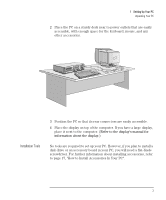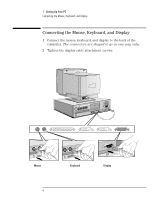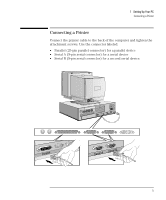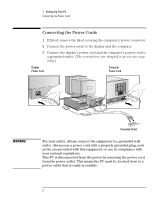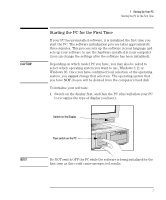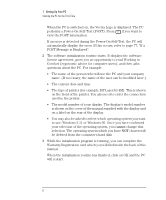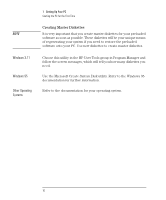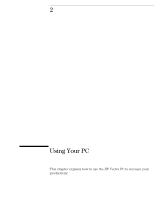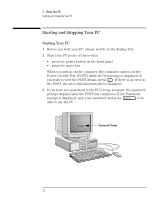HP Vectra VE 5/xxx HP Vectra VE 5/xx Series 2, User's Guide - Page 20
performs a Power-On-Self-Test POST. Press
 |
View all HP Vectra VE 5/xxx manuals
Add to My Manuals
Save this manual to your list of manuals |
Page 20 highlights
1 Setting Up Your PC Starting the PC for the First Time When the PC is switched on, the Vectra Logo is displayed. The PC performs a Power-On-Self-Test (POST). Press if you want to view the POST information. If an error is detected during the Power-On-Self-Test, the PC will automatically display the error. If this occurs, refer to page 77, "If a POST Message is Displayed". 2 The software initialization routine starts. It displays the software license agreement, gives you an opportunity to read Working in Comfort (ergonomic advice for computer users), and then asks questions about the PC. For example: • The name of the person who will use the PC and your company name. (If necessary, the name of the user can be modified later.) • The current date and time. • The type of printer (for example, HP LaserJet 4M). This is shown on the front of the printer. You also need to enter the connection used by the printer. • The model number of your display. The display's model number is shown on the cover of the manual supplied with the display and on a label on the rear of the display. • You may also be asked to select which operating system you want to use, Windows 3.11 or Windows 95. Once you have confirmed your selection of the operating system, you cannot change that selection. The operating system which you have NOT chosen will be deleted from the computer's hard disk 3 While the initialization program is running, you can complete the Warranty Registration card which you will find inside the back of this manual. When the initialization routine has finished, click on OK and the PC will restart. 8 English