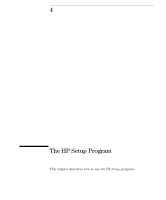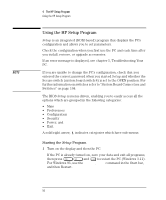HP Vectra VE 5/xxx HP Vectra VE 5/xx Series 2, User's Guide - Page 72
The Setup, Configuration Summary
 |
View all HP Vectra VE 5/xxx manuals
Add to My Manuals
Save this manual to your list of manuals |
Page 72 highlights
4 The HP Setup Program Using the HP Setup Program The Setup You can view a summary of the PC's configuration if you have chosen to Configuration Summary view the POST tests. A summary screen is displayed when the POST has completed. It is displayed for a few seconds only, but you can "freeze" it so that you can verify the configuration. Press the key to "freeze" the summary screen. When you have finished reading the summary, press any key to continue. Setup changes system behavior by modifying the power-on initialization parameters. Setting incorrect values may cause system boot failure. Should this occur, press . This will load Setup default values to recover. Understanding the SETUP Program The built-in Setup program is accessed by pressing during the PC's Power-On-Self-Test. On-line help is provided at the right hand side of the Setup screen for each item on the Setup screens. When you highlight an item, the help for that item is displayed. The Setup items displayed on your screen may differ from those shown in the following tables. Setup Item Main System time System date System memory Extended memory Running Windows 95 Default Action 640KB 15MB* No Allows you to set the system time and date. Select the field you want to change with Tab, Shift Tab, or Enter. Allows you to view the system memory and extended memory. * Value is typical value, real value depends on your configuration. Allows you to enable/disable Windows 95. If you are NOT running Windows 95, the BIOS Setup program will offer you some of the Windows 95 features and optimizes hardware resources. 60 English