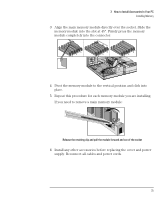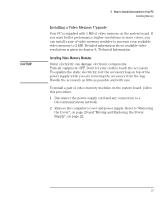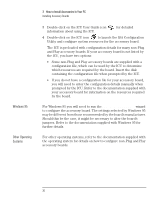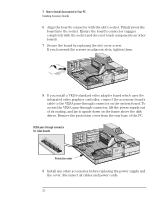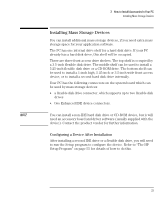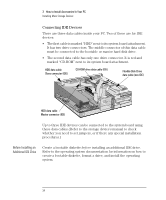HP Vectra VE 5/xxx HP Vectra VE 5/xx Series 2, User's Guide - Page 42
Windows 95, Other Operating, Systems
 |
View all HP Vectra VE 5/xxx manuals
Add to My Manuals
Save this manual to your list of manuals |
Page 42 highlights
Windows 95 Other Operating Systems 3 How to Install Accessories In Your PC Installing Accessory Boards 3 Double-click on the ICU User Guide icon information about using the ICU. for detailed 4 Double-click on the ICU icon to launch the ISA Configuration Utility and configure system resources for the accessory board. The ICU is preloaded with configuration details for many non-Plug and Play accessory boards. If your accessory board is not listed by the ICU, you have two options: • Some non-Plug and Play accessory boards are supplied with a configuration file, which can be used by the ICU to determine which resources are required by the board. Insert the disk containing the configuration file when prompted by the ICU. • If you do not have a configuration file for your accessory board, you will need to enter the configuration details manually when prompted by the ICU. Refer to the documentation supplied with your accessory board for information on the resources required by the board. For Windows 95 you will need to run the Add New Hardware wizard to configure the accessory board. The settings selected by Windows 95 may be different from those recommended by the board's manufacturer. Should this be the case, it might be necessary to alter the board's jumpers. Refer to the documentation supplied with Windows 95 for further details. For other operating systems, refer to the documentation supplied with the operating system for details on how to configure non-Plug and Play accessory boards. 30 English