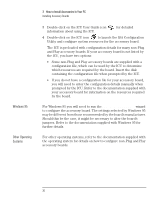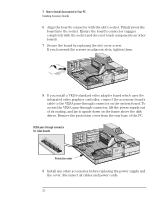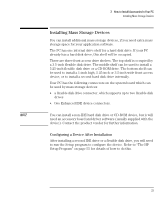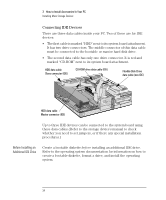HP Vectra VE 5/xxx HP Vectra VE 5/xx Series 2, User's Guide - Page 47
Data Transfer Rates, After Installing an IDE, Device
 |
View all HP Vectra VE 5/xxx manuals
Add to My Manuals
Save this manual to your list of manuals |
Page 47 highlights
3 How to Install Accessories In Your PC Installing Mass Storage Devices Examples of multiple IDE drive combinations Configuration Connections to data cables 1 Hard disk drive 2 Hard disk drives 3 Hard disk drives 1 Hard disk drive 1 CD-ROM 2 Hard disk drives 1 CD-ROM 1. Bootable hard disk drive: 1. Bootable hard disk drive: 2. Second hard disk drive: 1. Bootable hard disk drive: 2. Second hard disk drive: 3. Third hard disk drive: 1. Bootable hard disk drive: 2. CD-ROM: 1. Bootable hard disk drive: 2. Second hard disk drive: 3. CD-ROM: Master connector, HDD data cable Master connector, HDD data cable Slave connector, HDD data cable Master connector, HDD data cable Slave connector, HDD data cable CD-ROM data cable connector Master connector, HDD data cable CD-ROM data cable connector Master connector, HDD data cable Slave connector, HDD data cable CD-ROM data cable connector Data Transfer Rates If you install two IDE devices with different data transfer rates on the same data cable, the data transfer rate of the faster IDE device will be reduced to match the rate of the slower IDE device. After Installing an IDE After installing a second IDE drive, you will need to run Setup to Device confirm that the drive has been detected by the PC. Refer to "After Installing an IDE Drive" on page 71. In addition, a newly installed CD-ROM may require that you install an appropriate device driver. Refer to your operating system documentation for details. For information on how to obtain the latest available drivers from HP, refer to the "HP BBS Library", on page 112. English 35