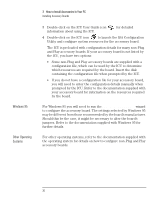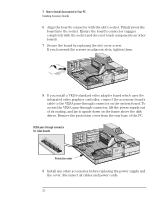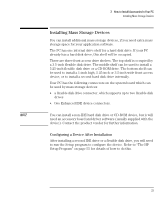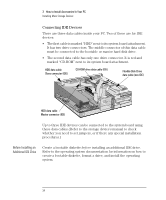HP Vectra VE 5/xxx HP Vectra VE 5/xx Series 2, User's Guide - Page 45
Installing Mass Storage Devices
 |
View all HP Vectra VE 5/xxx manuals
Add to My Manuals
Save this manual to your list of manuals |
Page 45 highlights
3 How to Install Accessories In Your PC Installing Mass Storage Devices Installing Mass Storage Devices You can install additional mass storage devices, if you need extra mass storage space for your application software. The PC has one internal drive shelf for a hard disk drive. If your PC already has a hard disk drive, this shelf will be occupied. There are three front access drive shelves. The top shelf is occupied by a 3.5-inch flexible disk drive. The middle shelf can be used to install a 5.25-inch flexible disk drive or a CD-ROM drive. The bottom shelf can be used to install a 1-inch high, 5.25-inch or 3.5-inch wide front access device, or to install a second hard disk drive internally. Your PC has the following connectors on the system board which can be used by mass storage devices: • a flexible disk drive connector, which supports up to two flexible disk drives • two Enhanced IDE device connectors. NOTE You can install a non-IDE hard disk drive or CD-ROM device, but it will need an accessory board and driver software (usually supplied with the device). Contact the product vendor for further information. Configuring a Device After Installation After installing a second IDE drive or a flexible disk drive, you will need to run the Setup program to configure the device. Refer to "The HP Setup Program" on page 55 for details of how to do this. English 33