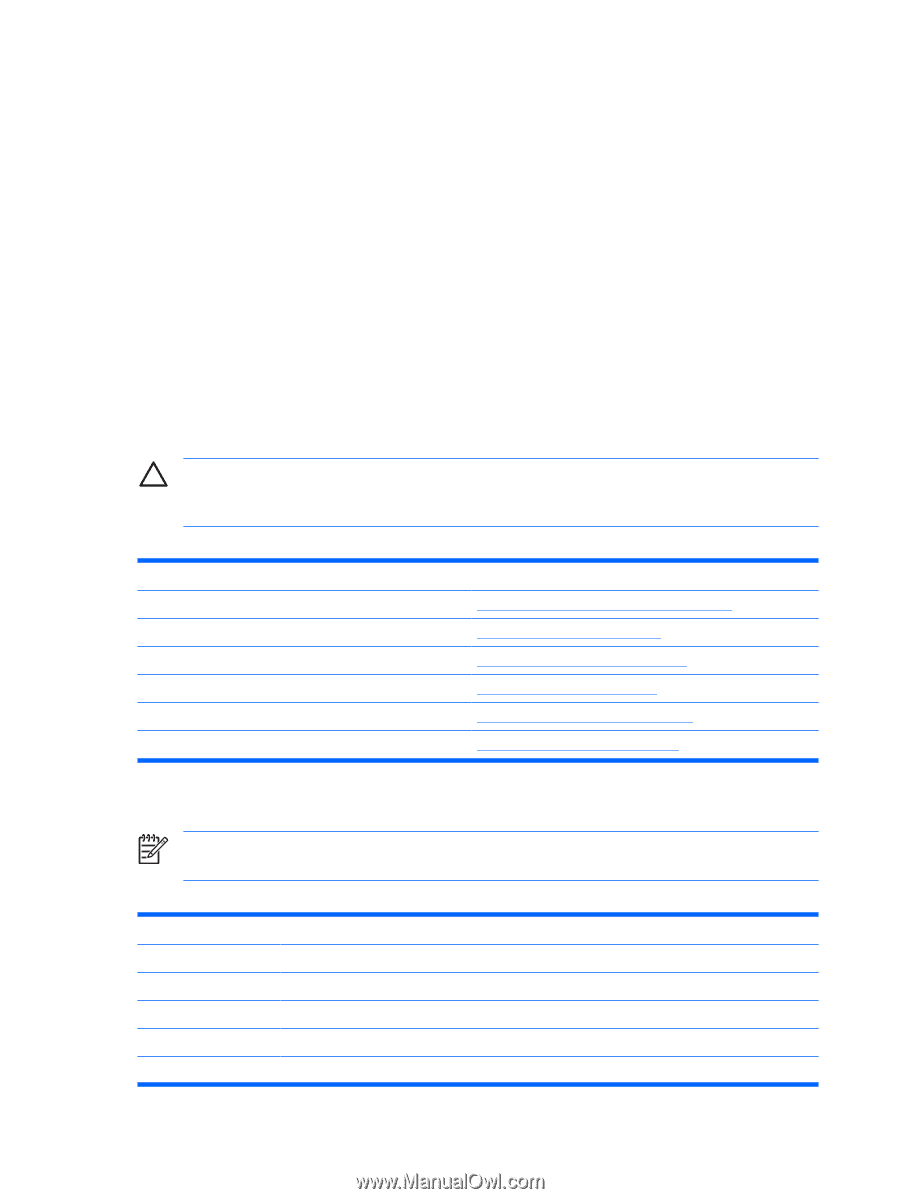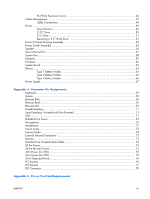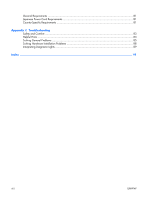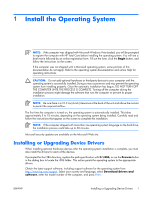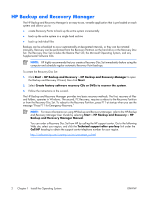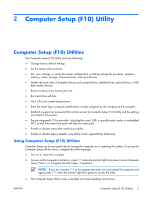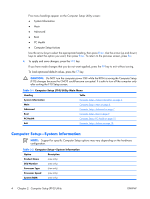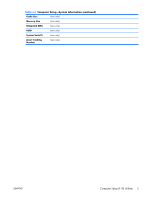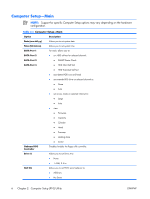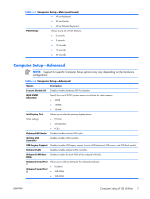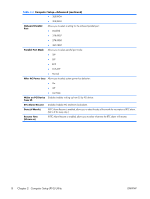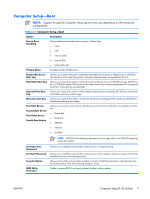HP dx2308 HP Compaq dx2300 and dx2308 Business PC Service Reference Guide, 1st - Page 12
Computer Setup—System Information, Computer Setup F10 Utility Main Menu
 |
View all HP dx2308 manuals
Add to My Manuals
Save this manual to your list of manuals |
Page 12 highlights
Five menu headings appear on the Computer Setup Utility screen: ● System Information ● Main ● Advanced ● Boot ● PC Health ● Computer Setup-Actions Use the arrow keys to select the appropriate heading, then press Enter. Use the arrow (up and down) keys to select the option you want, then press Enter. To return to the previous screen, press Esc. 4. To apply and save changes, press the F10 key. If you have made changes that you do not want applied, press the F9 key to exit without saving. To load optimized default values, press the F7 key. CAUTION: Do NOT turn the computer power OFF while the ROM is saving the Computer Setup (F10) changes because the CMOS could become corrupted. It is safe to turn off the computer only after exiting the F10 Setup screen. Table 2-1 Computer Setup (F10) Utility Main Menu Heading Table System Information Computer Setup-System Information on page 4 Main Computer Setup-Main on page 6 Advanced Computer Setup-Advanced on page 7 Boot Computer Setup-Boot on page 9 PC Health Computer Setup-PC Health on page 10 Exit Computer Setup-Actions on page 10 Computer Setup-System Information NOTE: Support for specific Computer Setup options may vary depending on the hardware configuration. Table 2-2 Computer Setup-System Information Option Description Product Name (view only) SKU Number (view only) Processor Type (view only) Processor Speed (view only) System ROM (view only) 4 Chapter 2 Computer Setup (F10) Utility ENWW