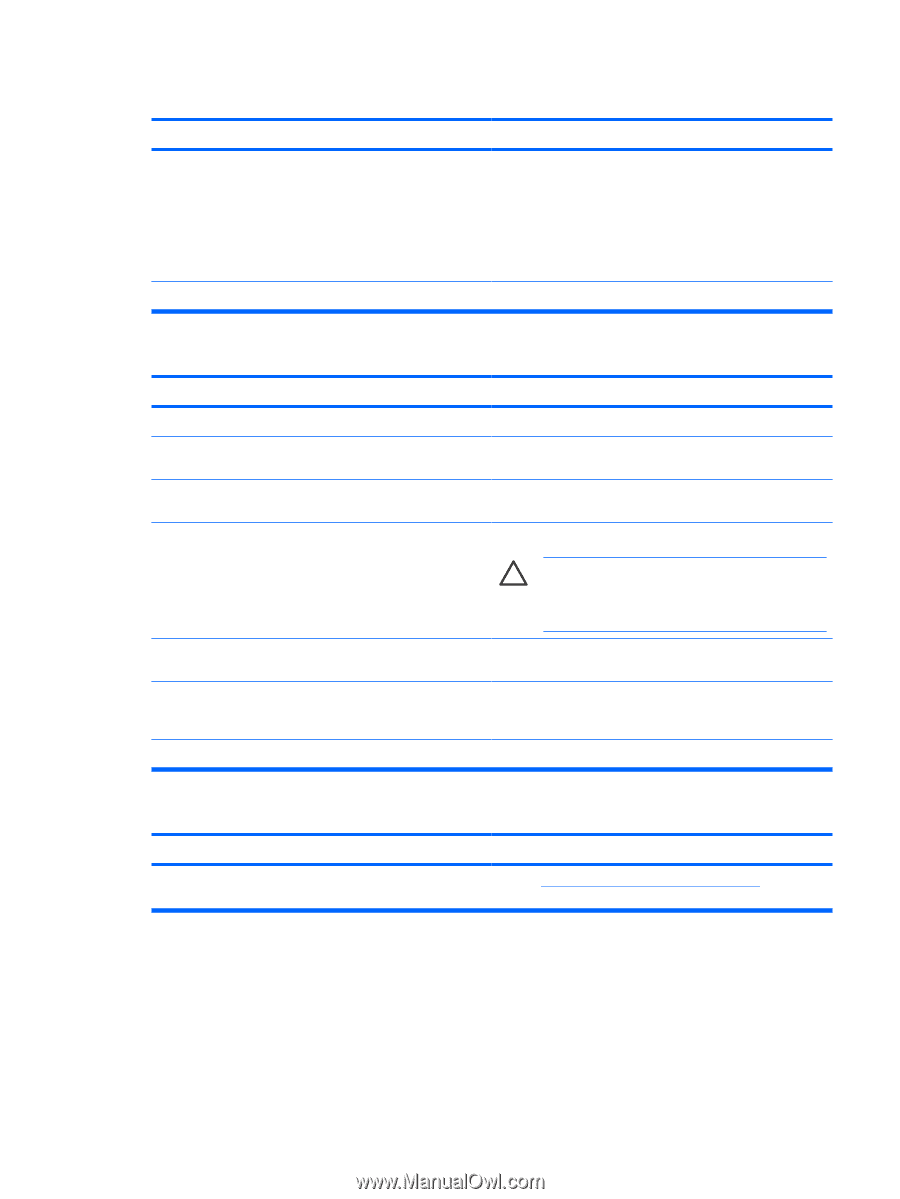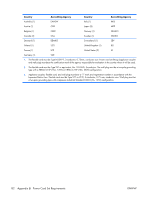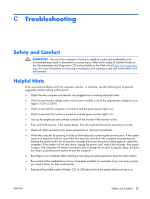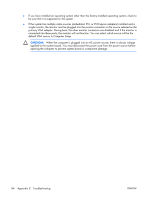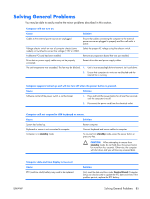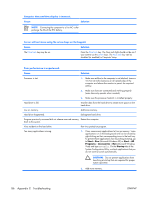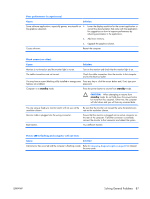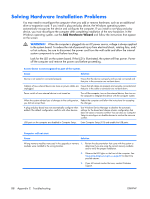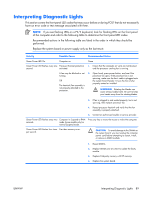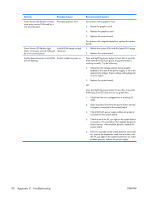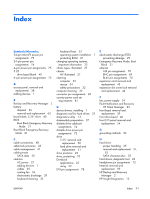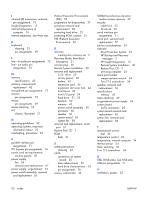HP dx2308 HP Compaq dx2300 and dx2308 Business PC Service Reference Guide, 1st - Page 95
Poor performance is experienced., Cause, Solution, Blank screen no video., CAUTION
 |
View all HP dx2308 manuals
Add to My Manuals
Save this manual to your list of manuals |
Page 95 highlights
Poor performance is experienced. Cause Solution Some software applications, especially games, are stressful on 1. the graphics subsystem Lower the display resolution for the current application or consult the documentation that came with the application for suggestions on how to improve performance by adjusting parameters in the application. 2. Add more memory. 3. Upgrade the graphics solution. Cause unknown. Restart the computer. Blank screen (no video). Cause Solution Monitor is not turned on and the monitor light is not on. Turn on the monitor and check that the monitor light is on. The cable connections are not correct. Check the cable connection from the monitor to the computer and to the electrical outlet. You may have a screen blanking utility installed or energy saver Press any key or click the mouse button and, if set, type your features are enabled. password. Computer is in standby mode. Press the power button to resume from standby mode. CAUTION: When attempting to resume from standby mode, do not hold down the power button for more than four seconds. Otherwise, the computer will shut down and you will lose any unsaved data. You are using a fixed-sync monitor and it will not sync at the resolution chosen. Monitor cable is plugged into the wrong connector. Bad monitor. Be sure that the monitor can accept the same horizontal scan rate as the resolution chosen. Ensure that the monitor is plugged into an active connector on the rear of the computer. If another connector is available, connect the monitor to that connector and reboot the system. Try a different monitor. Power LED is flashing and computer will not start. Cause Solution Internal error has occurred and the computer is flashing a code. Refer to Interpreting Diagnostic Lights on page 89 to interpret the error code. ENWW Solving General Problems 87