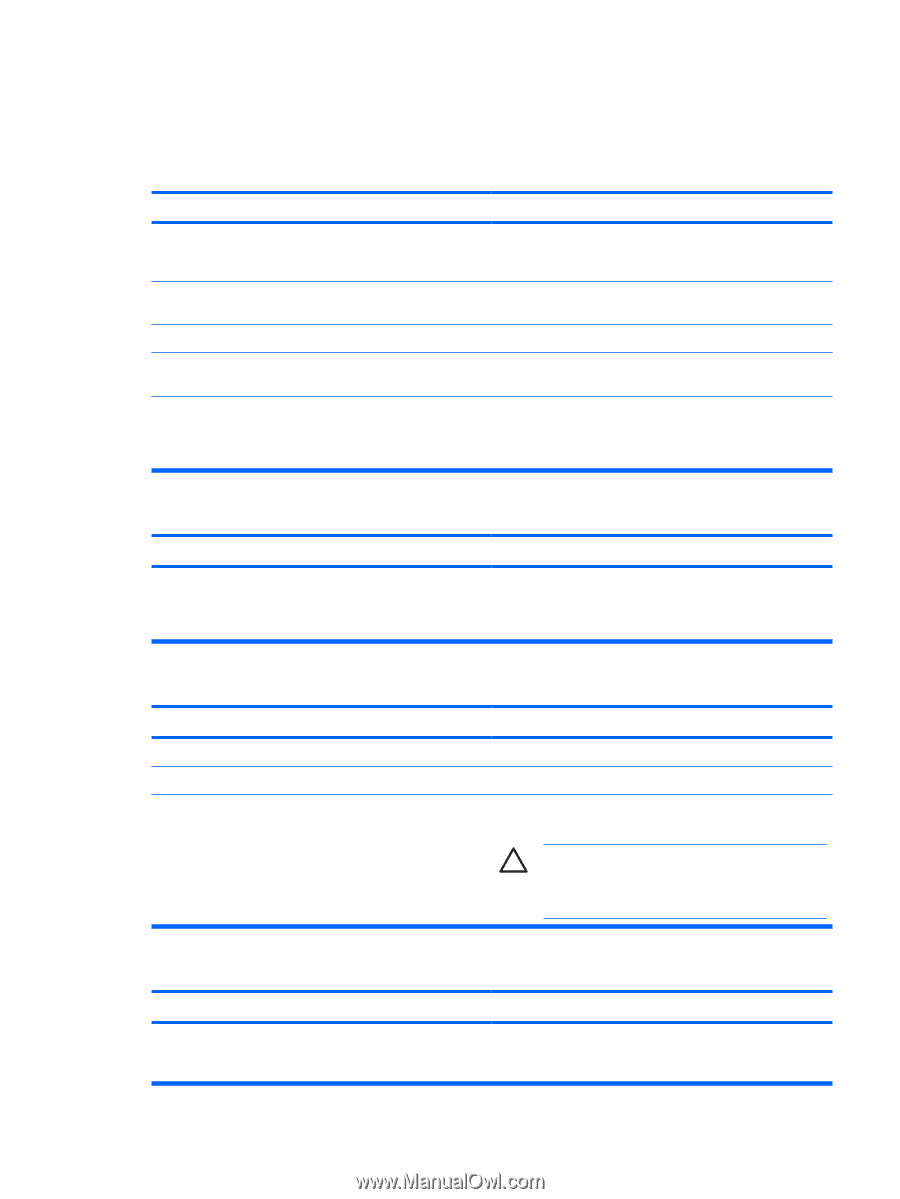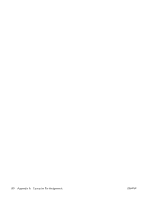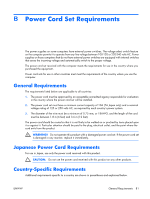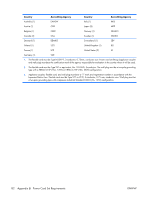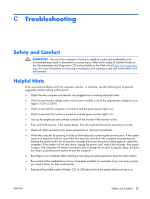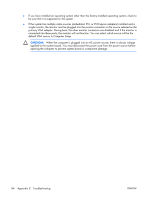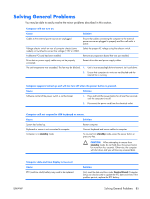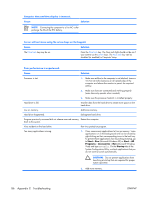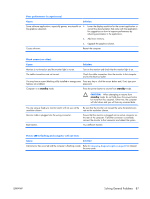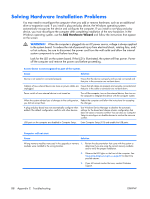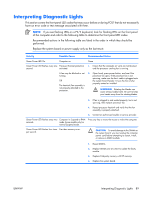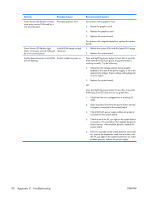HP dx2308 HP Compaq dx2300 and dx2308 Business PC Service Reference Guide, 1st - Page 93
Solving General Problems
 |
View all HP dx2308 manuals
Add to My Manuals
Save this manual to your list of manuals |
Page 93 highlights
Solving General Problems You may be able to easily resolve the minor problems described in this section. Computer will not turn on. Cause Solution Cables to the external power source are unplugged. Ensure that cables connecting the computer to the external power source are plugged in properly and the wall outlet is active. Voltage selector switch on rear of computer chassis (some Select the proper AC voltage using the selector switch. models) not switched to correct line voltage (115V or 230V). A defective PCI card has been installed. Remove any expansion board that was just installed. Drive data or power supply cables may not be properly connected. Reseat drive data and power supply cables. The unit temperature was exceeded. The fan may be blocked. 1. Unit is in an exceedingly hot environment. Let it cool down. 2. Ensure that computer air vents are not blocked and the internal fan is running. Computer appears locked up and will not turn off when the power button is pressed. Cause Solution Software control of the power switch is not functional. 1. Press and hold the power button for at least four seconds until the computer turns off. 2. Disconnect the power cord from the electrical outlet. Computer will not respond to USB keyboard or mouse. Cause Solution System has locked up. Restart computer. Keyboard or mouse is not connected to computer. Connect keyboard and mouse cables to computer. Computer is in standby mode. To resume from standby mode, press the power button or press any key. CAUTION: When attempting to resume from standby mode, do not hold down the power button for more than four seconds. Otherwise, the computer will shut down and you will lose any unsaved data. Computer date and time display is incorrect. Cause RTC (real-time clock) battery may need to be replaced. Solution First, reset the date and time under Control Panel (Computer Setup can also be used to update the RTC date and time). If the problem persists, replace the RTC battery. ENWW Solving General Problems 85