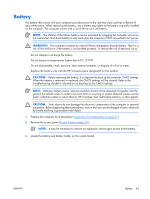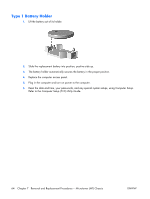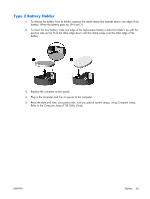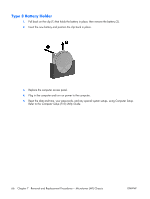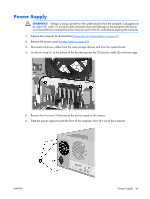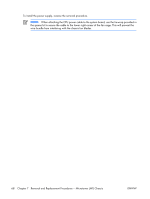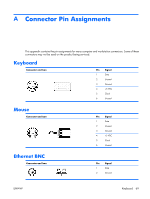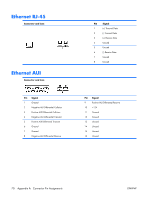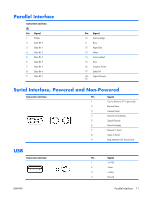HP dx2308 HP Compaq dx2300 and dx2308 Business PC Service Reference Guide, 1st - Page 74
Type 3 Battery Holder
 |
View all HP dx2308 manuals
Add to My Manuals
Save this manual to your list of manuals |
Page 74 highlights
Type 3 Battery Holder 1. Pull back on the clip (1) that holds the battery in place, then remove the battery (2). 2. Insert the new battery and position the clip back in place. 3. Replace the computer access panel. 4. Plug in the computer and turn on power to the computer. 5. Reset the date and time, your passwords, and any special system setups, using Computer Setup. Refer to the Computer Setup (F10) Utility Guide. 66 Chapter 7 Removal and Replacement Procedures- Microtower (MT) Chassis ENWW

Type 3 Battery Holder
1
.
Pull back on the clip (1) that holds the battery in place, then remove the battery (2).
2
.
Insert the new battery and position the clip back in place.
3
.
Replace the computer access panel.
4
.
Plug in the computer and turn on power to the computer.
5
.
Reset the date and time, your passwords, and any special system setups, using Computer Setup.
Refer to the
Computer Setup (F10) Utility Guide
.
66
Chapter
7
Removal and Replacement Procedures— Microtower (MT) Chassis
ENWW