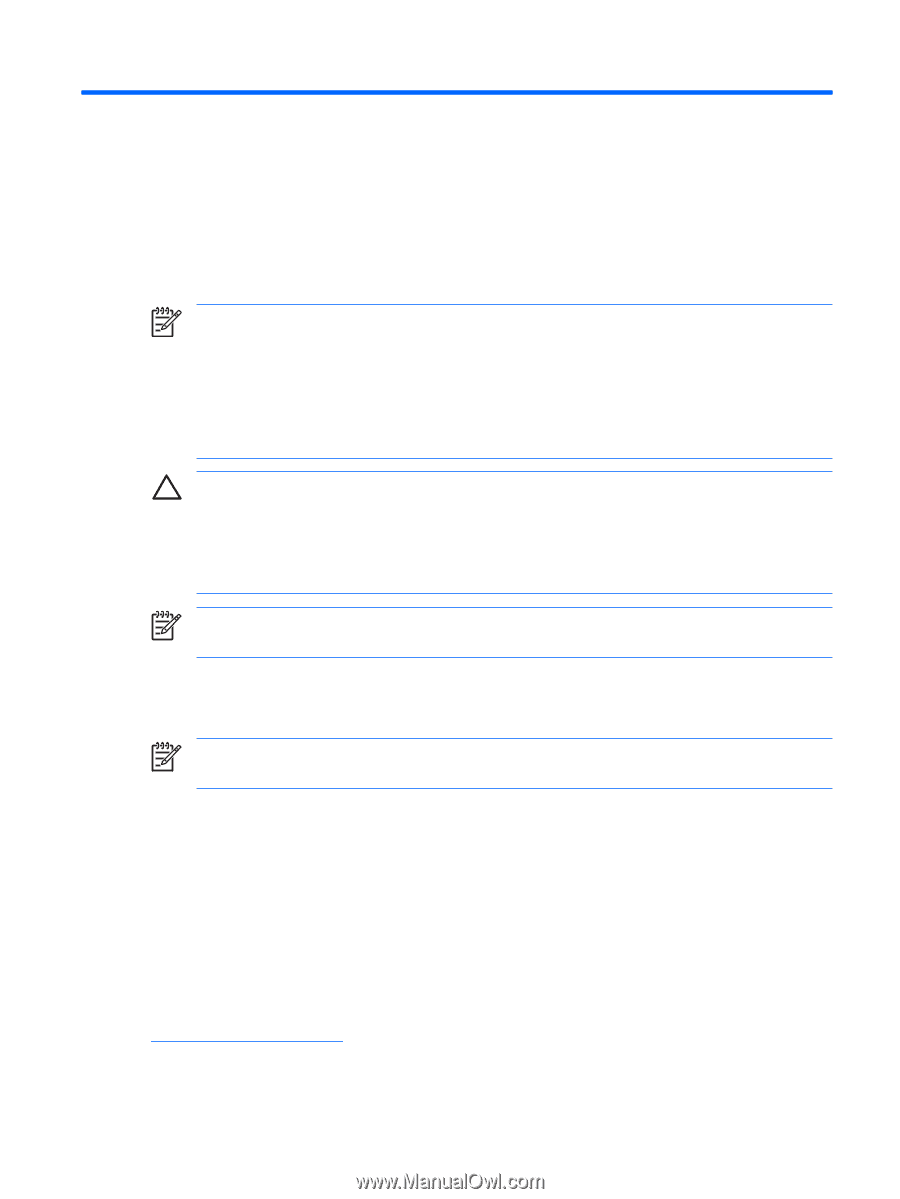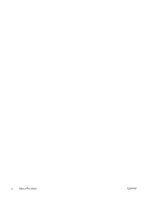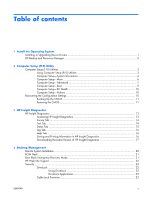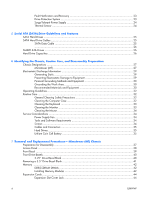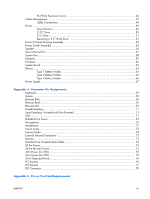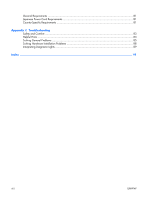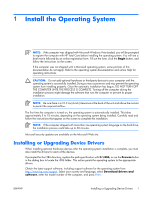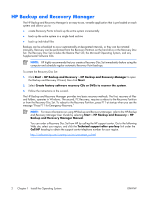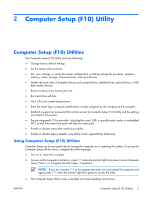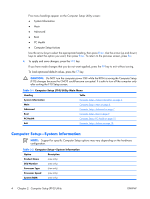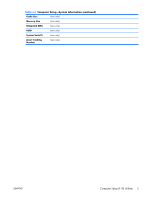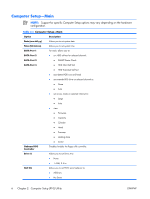HP dx2308 HP Compaq dx2300 and dx2308 Business PC Service Reference Guide, 1st - Page 9
Install the Operating System, Installing or Upgrading Device Drivers
 |
View all HP dx2308 manuals
Add to My Manuals
Save this manual to your list of manuals |
Page 9 highlights
1 Install the Operating System NOTE: If the computer was shipped with Microsoft Windows Vista loaded, you will be prompted to register the computer with HP Total Care before installing the operating system. You will see a brief movie followed by an online registration form. Fill out the form, click the Begin button, and follow the instructions on the screen. If the computer was not shipped with a Microsoft operating system, some portions of this documentation do not apply. Refer to the operating system documentation and online Help for operating instructions. CAUTION: Do not add optional hardware or third-party devices to your computer until the operating system is successfully installed. Doing so may cause errors and may prevent the operating system from installing properly. Once the automatic installation has begun, DO NOT TURN OFF THE COMPUTER UNTIL THE PROCESS IS COMPLETE. Turning off the computer during the installation process might damage the software that runs the computer or prevent its proper installation. NOTE: Be sure there is a 10.2-cm (4-inch) clearance at the back of the unit and above the monitor to permit the required airflow. The first time the computer is turned on, the operating system is automatically installed. This takes approximately 5 to 10 minutes, depending on the operating system being installed. Carefully read and follow the instructions that appear on the screen to complete the installation. NOTE: If the computer shipped with more than one operating system language on the hard drive, the installation process could take up to 60 minutes. Microsoft security updates are available on the Microsoft Web site. Installing or Upgrading Device Drivers When installing optional hardware devices after the operating system installation is complete, you must also install the drivers for each of the devices. If prompted for the i386 directory, replace the path specification with C:\i386, or use the Browse button in the dialog box to locate the i386 folder. This action points the operating system to the appropriate drivers. Obtain the latest support software, including support software for the operating system from http://www.hp.com/support. Select your country and language, select Download drivers and software, enter the model number of the computer, and press Enter. ENWW Installing or Upgrading Device Drivers 1