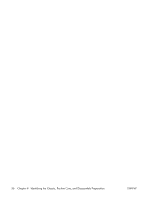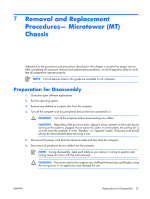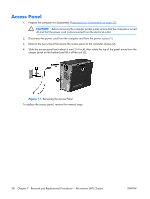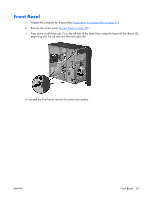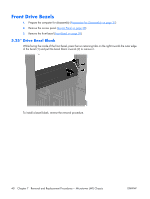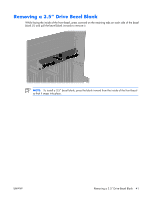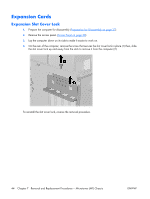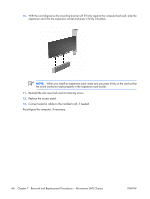HP dx2308 HP Compaq dx2300 and dx2308 Business PC Service Reference Guide, 1st - Page 49
Removing a 3.5” Drive Bezel Blank, so that it snaps into place.
 |
View all HP dx2308 manuals
Add to My Manuals
Save this manual to your list of manuals |
Page 49 highlights
Removing a 3.5" Drive Bezel Blank While facing the inside of the front bezel, press outward on the retaining tabs on each side of the bezel blank (1) and pull the bezel blank inwards to remove it. NOTE: To install a 3.5" bezel blank, press the blank inward from the inside of the front bezel so that it snaps into place. ENWW Removing a 3.5" Drive Bezel Blank 41
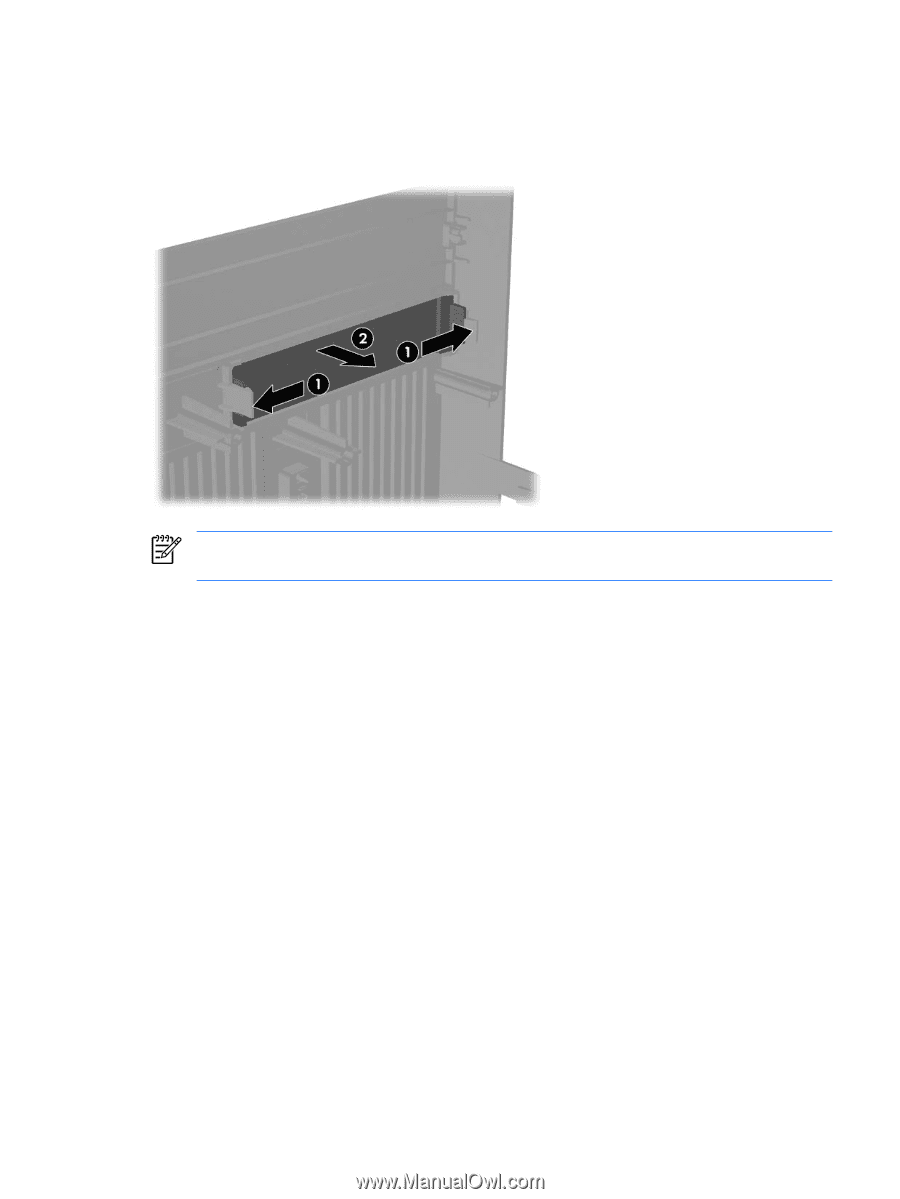
Removing a 3.5” Drive Bezel Blank
While facing the inside of the front bezel, press outward on the retaining tabs on each side of the bezel
blank (1) and pull the bezel blank inwards to remove it.
NOTE:
To install a 3.5” bezel blank, press the blank inward from the inside of the front bezel
so that it snaps into place.
ENWW
Removing a 3.5” Drive Bezel Blank
41