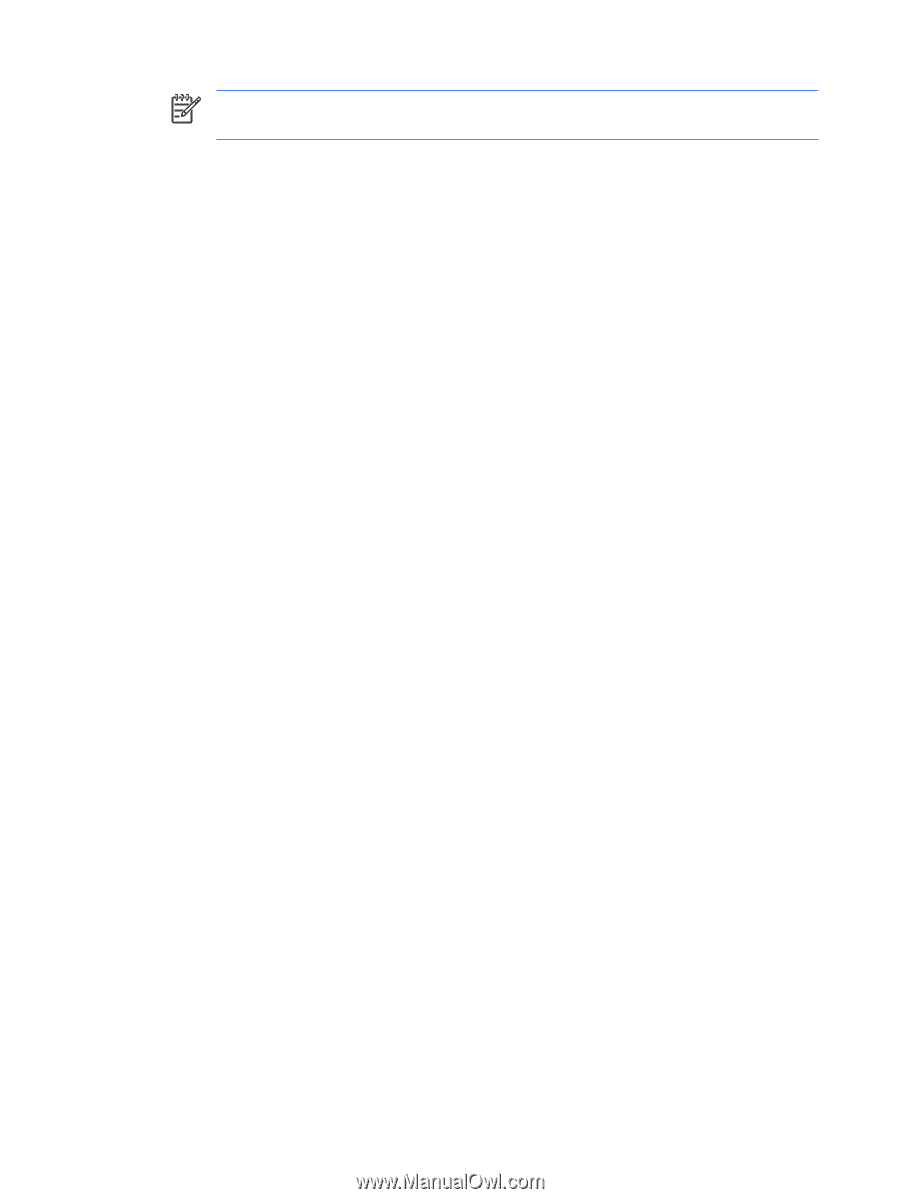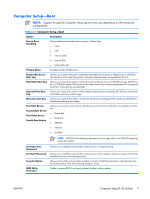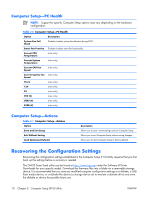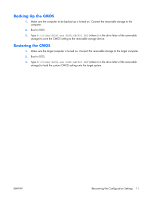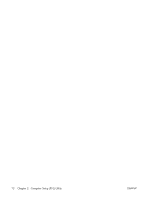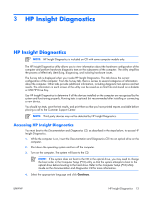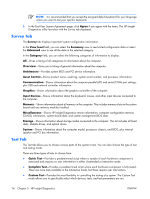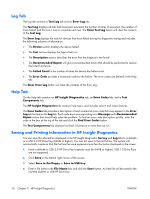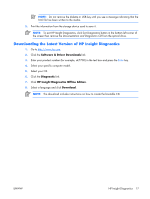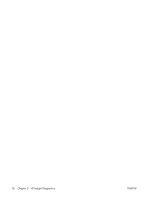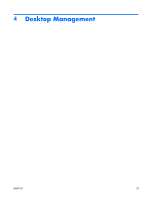HP dx2308 HP Compaq dx2300 and dx2308 Business PC Service Reference Guide, 1st - Page 22
Survey Tab, Test Tab, Asset Control
 |
View all HP dx2308 manuals
Add to My Manuals
Save this manual to your list of manuals |
Page 22 highlights
NOTE: It is recommended that you accept the assigned default keyboard for your language unless you want to test your specific keyboard. 5. In the End User License Agreement page, click Agree if you agree with the terms. The HP Insight Diagnostics utility launches with the Survey tab displayed. Survey Tab The Survey tab displays important system configuration information. In the View level field, you can select the Summary view to see limited configuration data or select the Advanced view to see all the data in the selected category. In the Category field, you can select the following categories of information to display: All-Gives a listing of all categories of information about the computer. Overview-Gives you a listing of general information about the computer. Architecture-Provides system BIOS and PCI device information. Asset Control-Shows product name, asset tag, system serial number, and processor information. Communication-Shows information about the computer parallel (LPT) and serial (COM) port settings, plus USB and network controller information. Graphics-Shows information about the graphics controller of the computer. Input Devices-Shows information about the keyboard, mouse, and other input devices connected to the computer. Memory-Shows information about all memory in the computer. This includes memory slots on the system board and any memory modules installed. Miscellaneous-Shows HP Insight Diagnostics version information, computer configuration memory (CMOS) information, system board data, and system management BIOS data. Storage-Shows information about storage media connected to the computer. This list includes all fixed disks, diskette drives, and optical drives. System-Shows information about the computer model, processor, chassis, and BIOS, plus internal speaker and PCI bus information. Test Tab The Test tab allows you to choose various parts of the system to test. You can also choose the type of test and testing mode. There are three types of tests to choose from: ● Quick Test-Provides a predetermined script where a sample of each hardware component is exercised and requires no user intervention in either Unattended or Interactive mode. ● Complete Test-Provides a predetermined script where each hardware component is fully tested. There are more tests available in the Interactive mode, but these require user intervention. ● Custom Test-Provides the most flexibility in controlling the testing of a system. The Custom Test mode allows you to specifically select which devices, tests, and test parameters are run. 14 Chapter 3 HP Insight Diagnostics ENWW