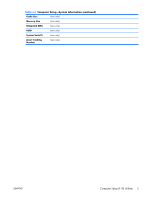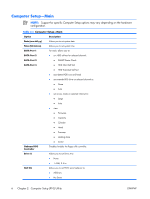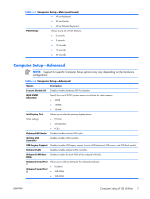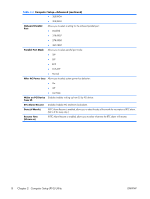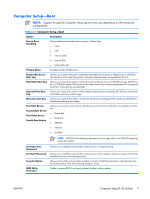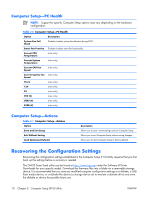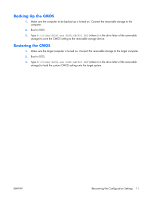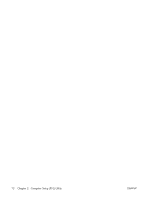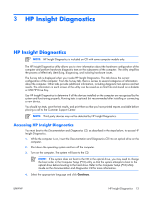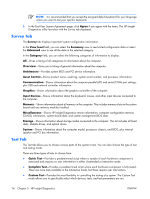HP dx2308 HP Compaq dx2300 and dx2308 Business PC Service Reference Guide, 1st - Page 18
Computer Setup—PC Health, Computer Setup—Actions, Recovering the Configuration Settings
 |
View all HP dx2308 manuals
Add to My Manuals
Save this manual to your list of manuals |
Page 18 highlights
Computer Setup-PC Health NOTE: Support for specific Computer Setup options may vary depending on the hardware configuration. Table 2-6 Computer Setup-PC Health Option Description System Fan Fail Check Disables/enables system fan detection during POST. Smart Fan Function Disables/enables smart fan functionality. Current CPU Temperature (view only) Current System Temperature (view only) Current CPU Fan Speed (view only) Current System Fan (view only) Speed Vcore (view only) 12V (view only) 5V (view only) VCC (V) (view only) VBAT (V) (view only) 5VSB (V) (view only) Computer Setup-Actions Table 2-7 Computer Setup-Actions Option Save and Exit Setup Exit Without Saving Load Optimized Defaults Description Allows you to save current settings and exit Computer Setup. Allows you to exit Computer Setup without saving changes.. Allows you to reset Computer Setup to factory defaults. Recovering the Configuration Settings Recovering the configuration settings established in the Computer Setup (F10) Utility requires that you first back up the settings before a recovery is needed. The CMOS Save/Load utility can be found at http://www.hp.com under the Software & Driver Downloads for your specific model. Download the firmware files into a folder on a removable storage device. It is recommended that you save any modified computer configuration settings to a diskette, a USB flash media device, or a diskette-like device (a storage device set to emulate a diskette drive) and save the diskette or device for possible future use. 10 Chapter 2 Computer Setup (F10) Utility ENWW