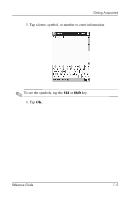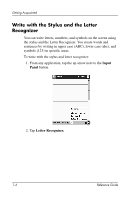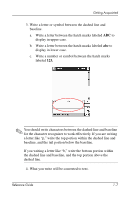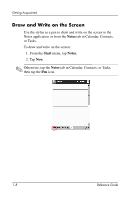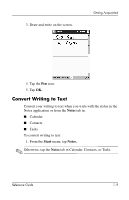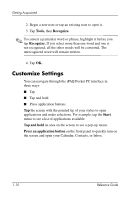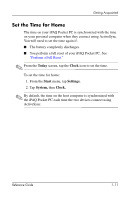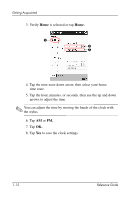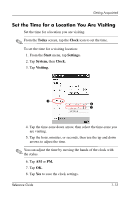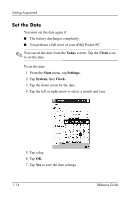HP iPAQ h1900 iPAQ H1910 user guide - Page 15
Convert Writing to Text
 |
View all HP iPAQ h1900 manuals
Add to My Manuals
Save this manual to your list of manuals |
Page 15 highlights
3. Draw and write on the screen. Getting Acquainted 4. Tap the Pen icon. 5. Tap OK. Convert Writing to Text Convert your writing to text when you write with the stylus in the Notes application or from the Notes tab in: s Calendar s Contacts s Tasks To convert writing to text: 1. From the Start menu, tap Notes. ✎ Otherwise, tap the Notes tab in Calendar, Contacts, or Tasks. Reference Guide 1-9
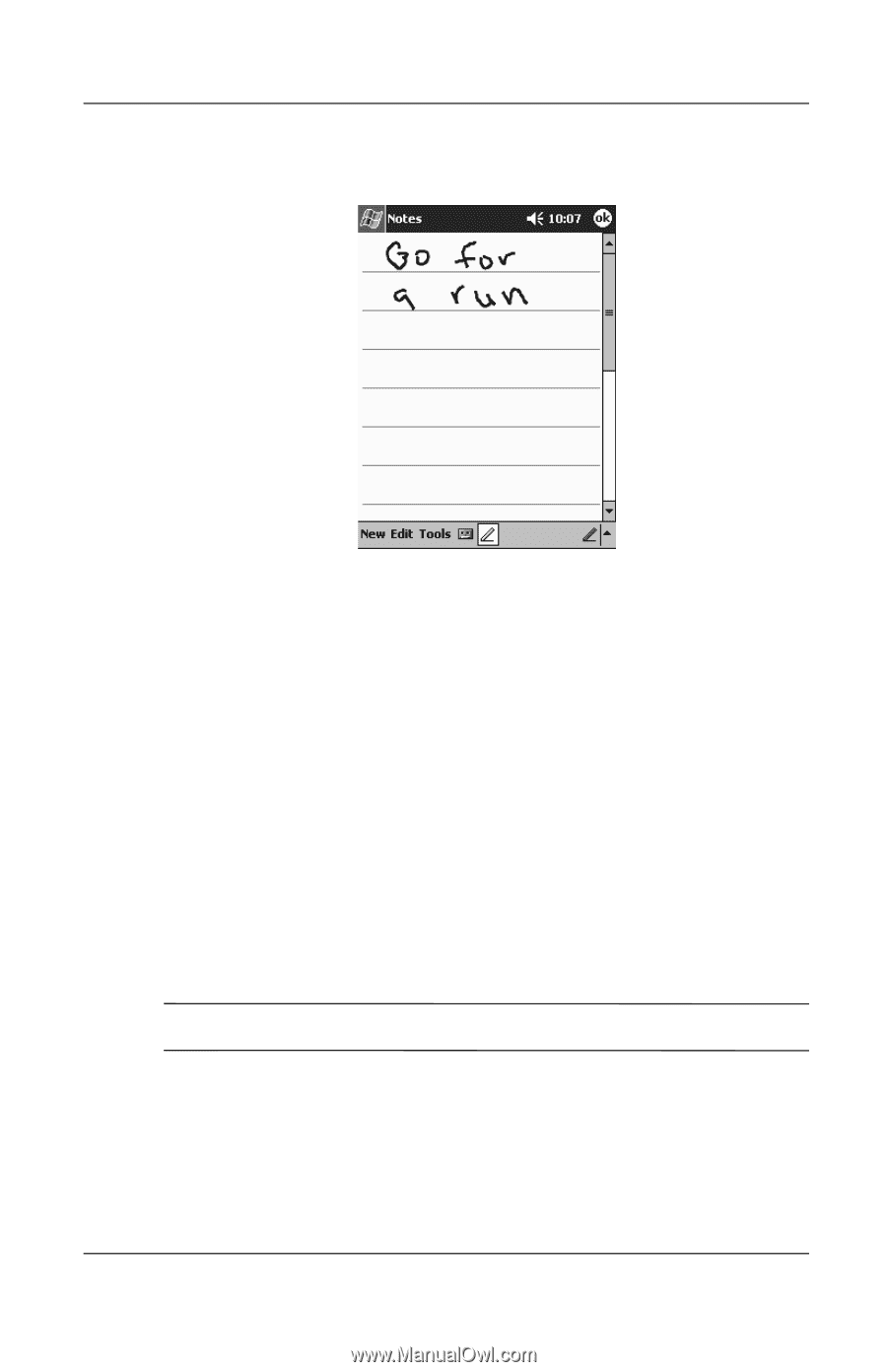
Getting Acquainted
Reference Guide
1–9
3. Draw and write on the screen.
4. Tap the
Pen
icon.
5. Tap
OK.
Convert Writing to Text
Convert your writing to text when you write with the stylus in the
Notes application or from the
Notes
tab in:
■
Calendar
■
Contacts
■
Tasks
To convert writing to text:
1. From the
Start
menu, tap
Notes.
✎
Otherwise, tap the
Notes
tab in Calendar, Contacts, or Tasks.