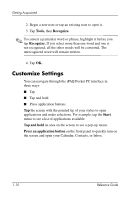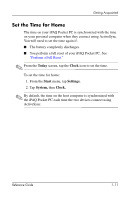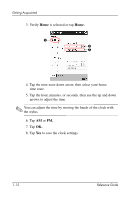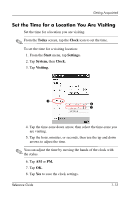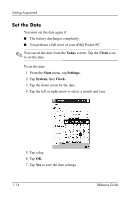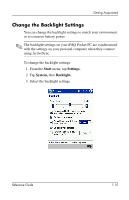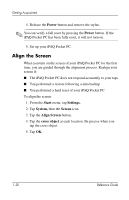HP iPAQ h1900 iPAQ H1910 user guide - Page 21
Change the Backlight Settings, Start, Settings., System, Backlight.
 |
View all HP iPAQ h1900 manuals
Add to My Manuals
Save this manual to your list of manuals |
Page 21 highlights
Getting Acquainted Change the Backlight Settings You can change the backlight settings to match your environment or to conserve battery power. ✎ The backlight settings on your iPAQ Pocket PC are synchronized with the settings on your personal computer when they connect using ActiveSync. To change the backlight settings: 1. From the Start menu, tap Settings. 2. Tap System, then Backlight. 3. Select the backlight settings. Reference Guide 1-15

Getting Acquainted
Reference Guide
1–15
Change the Backlight Settings
You can change the backlight settings to match your environment
or to conserve battery power.
✎
The backlight settings on your iPAQ Pocket PC are synchronized
with the settings on your personal computer when they connect
using ActiveSync.
To change the backlight settings:
1. From the
Start
menu, tap
Settings.
2. Tap
System,
then
Backlight.
3. Select the backlight settings.